目录
在WinForms开发中,默认的Button控件外观比较单调,且圆角效果显示质量较差。本文将介绍如何使用GDI+创建一个高质量的自定义圆角按钮控件。
这个控件参考了油管一个大神的写法,确实用的技术一样,双层绘制机制是重点,他写的确实漂亮!!!
主要特性
- 可自定义边框大小
- 可自定义圆角半径
- 可自定义边框颜色
- 支持背景色和文本颜色设置
- 平滑的圆角渲染效果
实现步骤
创建自定义按钮类
首先创建一个继承自Button的自定义类:
C#using System.Windows.Forms;
using System.Drawing;
using System.Drawing.Drawing2D;
using System.ComponentModel;
public class RoundButton : Button
{
// 字段定义
private int borderSize = 0;
private int borderRadius = 20;
private Color borderColor = Color.PaleVioletRed;
}
添加属性
为按钮的自定义特性添加属性:
C#[Category("Round Button")]
public int BorderSize
{
get => borderSize;
set
{
borderSize = value;
Invalidate();
}
}
[Category("Round Button")]
public int BorderRadius
{
get => borderRadius;
set
{
borderRadius = value;
Invalidate();
}
}
[Category("Round Button")]
public Color BorderColor
{
get => borderColor;
set
{
borderColor = value;
Invalidate();
}
}
[Category("Round Button")]
public Color BackgroundColor
{
get => BackColor;
set => BackColor = value;
}
[Category("Round Button")]
public Color TextColor
{
get => ForeColor;
set => ForeColor = value;
}
构造函数实现
设置按钮的默认外观:
C#public RoundButton()
{
FlatStyle = FlatStyle.Flat;
FlatAppearance.BorderSize = 0;
Size = new Size(150, 40);
BackColor = Color.MediumSlateBlue;
ForeColor = Color.White;
Resize += new EventHandler(Button_Resize);
}
private void Button_Resize(object sender, EventArgs e)
{
if (borderRadius > Height)
borderRadius = Height;
}
圆角路径生成
实现圆角图形路径的生成方法:
C#private GraphicsPath GetFigurePath(Rectangle rect, float radius)
{
GraphicsPath path = new GraphicsPath();
float curveSize = radius * 2F;
path.StartFigure();
// 左上角
path.AddArc(rect.X, rect.Y, curveSize, curveSize, 180, 90);
// 右上角
path.AddArc(rect.Right - curveSize, rect.Y, curveSize, curveSize, 270, 90);
// 右下角
path.AddArc(rect.Right - curveSize, rect.Bottom - curveSize, curveSize, curveSize, 0, 90);
// 左下角
path.AddArc(rect.X, rect.Bottom - curveSize, curveSize, curveSize, 90, 90);
path.CloseFigure();
return path;
}
重写OnPaint方法
实现按钮的绘制:
C#protected override void OnPaint(PaintEventArgs pevent)
{
base.OnPaint(pevent);
Rectangle rectSurface = ClientRectangle;
Rectangle rectBorder = Rectangle.Inflate(rectSurface, -borderSize, -borderSize);
int smoothSize = 2;
if (borderSize > 0)
smoothSize = borderSize;
if (borderRadius > 2) // 圆角按钮
{
using (GraphicsPath pathSurface = GetFigurePath(rectSurface, borderRadius))
using (GraphicsPath pathBorder = GetFigurePath(rectBorder, borderRadius - borderSize))
using (Pen penSurface = new Pen(Parent.BackColor, smoothSize))
using (Pen penBorder = new Pen(borderColor, borderSize))
{
pevent.Graphics.SmoothingMode = SmoothingMode.AntiAlias;
// 按钮表面
Region = new Region(pathSurface);
// 绘制表面边框
pevent.Graphics.DrawPath(penSurface, pathSurface);
// 按钮边框
if (borderSize >= 1)
pevent.Graphics.DrawPath(penBorder, pathBorder);
}
}
else // 普通按钮
{
pevent.Graphics.SmoothingMode = SmoothingMode.None;
// 按钮表面
Region = new Region(rectSurface);
// 按钮边框
if (borderSize >= 1)
{
using (Pen penBorder = new Pen(borderColor, borderSize))
{
penBorder.Alignment = PenAlignment.Inset;
pevent.Graphics.DrawRectangle(penBorder, 0, 0, Width - 1, Height - 1);
}
}
}
}
处理父容器颜色变化
为确保按钮在父容器颜色变化时正常显示:
C#protected override void OnHandleCreated(EventArgs e)
{
base.OnHandleCreated(e);
Parent.BackColorChanged += Container_BackColorChanged;
}
private void Container_BackColorChanged(object sender, EventArgs e)
{
Invalidate();
}
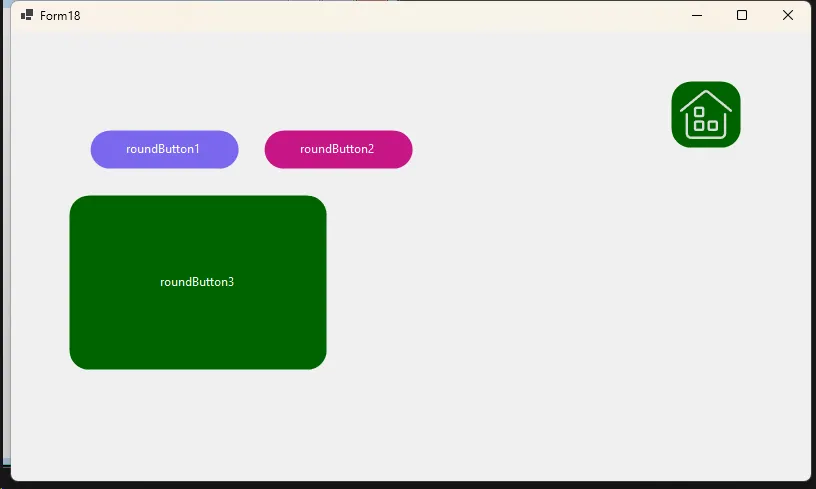
双层绘制机制
外层路径(pathSurface):定义按钮的整体形状 内层路径(pathBorder):定义边框的位置 代码说明一下。
C#protected override void OnPaint(PaintEventArgs pevent)
{
base.OnPaint(pevent);
// 获取按钮的客户区矩形
Rectangle rectSurface = ClientRectangle;
// 根据边框大小计算内层矩形
Rectangle rectBorder = Rectangle.Inflate(rectSurface, -borderSize, -borderSize);
int smoothSize = 2;
if (borderSize > 0)
smoothSize = borderSize;
if (borderRadius > 2) // 圆角按钮
{
using (GraphicsPath pathSurface = GetFigurePath(rectSurface, borderRadius)) // 外层路径
using (GraphicsPath pathBorder = GetFigurePath(rectBorder, borderRadius - borderSize)) // 内层路径
using (Pen penSurface = new Pen(Parent.BackColor, smoothSize)) // 外层画笔
using (Pen penBorder = new Pen(borderColor, borderSize)) // 边框画笔
{
pevent.Graphics.SmoothingMode = SmoothingMode.AntiAlias;
// 1. 设置按钮区域
Region = new Region(pathSurface);
// 2. 绘制外层边缘
pevent.Graphics.DrawPath(penSurface, pathSurface);
// 3. 绘制内层边框
if (borderSize >= 1)
pevent.Graphics.DrawPath(penBorder, pathBorder);
}
}
}
注意事项
- 圆角半径不能大于按钮高度
- 为获得最佳显示效果,建议使用AntiAlias模式
- 需要正确处理父容器颜色变化的情况
- 编译项目后才能在工具箱中使用该控件
总结
通过继承Button类并使用GDI+绘图技术,我们实现了一个可自定义的圆角按钮控件。该控件不仅提供了良好的视觉效果,还支持多种自定义选项,可以满足大多数界面设计需求。
本文作者:技术老小子
本文链接:
版权声明:本博客所有文章除特别声明外,均采用 BY-NC-SA 许可协议。转载请注明出处!
目录