目录
还在为WPF应用中那个"丑陋"的默认PasswordBox而烦恼吗?据统计,超过70%的C#开发者在项目中都遇到过这个问题:系统默认的密码输入框不仅外观单调,还与精心设计的UI界面格格不入。更要命的是,当产品经理指着设计稿说"能不能让密码框好看点"时,很多开发者只能望而兴叹。
今天这篇文章将彻底解决你的痛点!我将分享5个实战级的PasswordBox样式定制方案,从基础美化到高级动效,让你的密码框不仅颜值在线,更能提升用户体验。每个方案都提供完整代码,拿来即用!
💡 主体内容
🔍 问题分析:为什么PasswordBox这么难看?
WPF默认的PasswordBox存在几个致命问题:
- 视觉单调:白底黑框,毫无设计感
- 缺乏反馈:鼠标悬停、焦点状态没有明显变化
- 适配性差:在深色主题下显得突兀
- 扩展困难:想要添加图标、占位符等元素非常复杂
🛠️ 解决方案1:现代简约风格密码框
这是最实用的基础方案,适合90%的商务应用场景。
XML<Window x:Class="AppPasswordBox.MainWindow"
xmlns="http://schemas.microsoft.com/winfx/2006/xaml/presentation"
xmlns:x="http://schemas.microsoft.com/winfx/2006/xaml"
xmlns:d="http://schemas.microsoft.com/expression/blend/2008"
xmlns:mc="http://schemas.openxmlformats.org/markup-compatibility/2006"
xmlns:local="clr-namespace:AppPasswordBox"
mc:Ignorable="d"
Title="MainWindow" Height="450" Width="800">
<Window.Resources>
<Style x:Key="PasswordBoxStyle" TargetType="PasswordBox">
<!-- 基础属性设置 -->
<Setter Property="Background" Value="AliceBlue"/>
<Setter Property="BorderBrush" Value="#E9ECEF"/>
<Setter Property="BorderThickness" Value="1"/>
<Setter Property="Foreground" Value="#495057"/>
<Setter Property="FontSize" Value="14"/>
<Setter Property="Padding" Value="5,0,0,0"/>
<Setter Property="Height" Value="40"/>
<!-- 自定义模板 -->
<Setter Property="Template">
<Setter.Value>
<ControlTemplate TargetType="PasswordBox">
<Border Background="{TemplateBinding Background}"
BorderBrush="{TemplateBinding BorderBrush}"
BorderThickness="{TemplateBinding BorderThickness}"
CornerRadius="6">
<!-- 滚动查看器,密码框的核心容器 -->
<ScrollViewer x:Name="PART_ContentHost"
Margin="{TemplateBinding Padding}"
VerticalAlignment="Center"/>
</Border>
<!-- 触发器:鼠标悬停效果 -->
<ControlTemplate.Triggers>
<Trigger Property="IsMouseOver" Value="True">
<Setter Property="BorderBrush" Value="#007BFF"/>
<Setter Property="Background" Value="#FFFFFF"/>
</Trigger>
<!-- 焦点状态 -->
<Trigger Property="IsFocused" Value="True">
<Setter Property="BorderBrush" Value="#007BFF"/>
<Setter Property="Background" Value="#FFFFFF"/>
<Setter Property="BorderThickness" Value="2"/>
</Trigger>
</ControlTemplate.Triggers>
</ControlTemplate>
</Setter.Value>
</Setter>
</Style>
</Window.Resources>
<StackPanel>
<PasswordBox Style="{StaticResource PasswordBoxStyle}"/>
</StackPanel>
</Window>
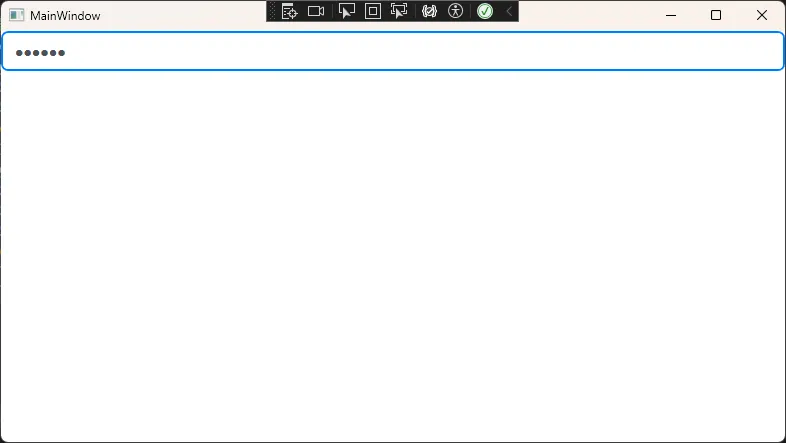
⚠️ 坑点提醒: PART_ContentHost是必须的命名约定,不能随意更改,否则密码框将无法正常工作!
🎨 解决方案2:带图标的增强型密码框
为了更好的用户体验,我们经常需要在密码框前添加锁图标。
XML<Window x:Class="AppPasswordBox.Window1"
xmlns="http://schemas.microsoft.com/winfx/2006/xaml/presentation"
xmlns:x="http://schemas.microsoft.com/winfx/2006/xaml"
xmlns:d="http://schemas.microsoft.com/expression/blend/2008"
xmlns:mc="http://schemas.openxmlformats.org/markup-compatibility/2006"
xmlns:local="clr-namespace:AppPasswordBox"
mc:Ignorable="d"
Title="Window1" Height="450" Width="800">
<Window.Resources>
<Style x:Key="IconPasswordBoxStyle" TargetType="PasswordBox">
<Setter Property="Background" Value="Transparent"/>
<Setter Property="BorderBrush" Value="#DDDDDD"/>
<Setter Property="Foreground" Value="#333333"/>
<Setter Property="FontSize" Value="14"/>
<Setter Property="Height" Value="45"/>
<Setter Property="Template">
<Setter.Value>
<ControlTemplate TargetType="PasswordBox">
<!-- 外层容器,包含图标和输入框 -->
<Border Background="{TemplateBinding Background}"
BorderBrush="{TemplateBinding BorderBrush}"
BorderThickness="{TemplateBinding BorderThickness}"
CornerRadius="6">
<Grid>
<Grid.ColumnDefinitions>
<ColumnDefinition Width="Auto"/>
<ColumnDefinition Width="*"/>
</Grid.ColumnDefinitions>
<!-- 锁图标 -->
<TextBlock Grid.Column="0"
Text="🔒"
FontSize="16"
VerticalAlignment="Center"
Margin="12,0,8,0"
Foreground="#666666"/>
<!-- 密码输入区域 -->
<ScrollViewer x:Name="PART_ContentHost"
Grid.Column="1"
Margin="0,0,12,0"
VerticalAlignment="Center"/>
</Grid>
</Border>
<!-- 状态触发器 -->
<ControlTemplate.Triggers>
<Trigger Property="IsMouseOver" Value="True">
<Setter TargetName="PART_ContentHost" Property="Background" Value="#FFFFFF"/>
</Trigger>
<Trigger Property="IsFocused" Value="True">
<Setter Property="Background" Value="#FFFFFF"/>
<Setter Property="BorderBrush" Value="#4CAF50"/>
<Setter Property="BorderThickness" Value="2"/>
</Trigger>
</ControlTemplate.Triggers>
</ControlTemplate>
</Setter.Value>
</Setter>
</Style>
</Window.Resources>
<StackPanel>
<PasswordBox Style="{StaticResource IconPasswordBoxStyle}"></PasswordBox>
</StackPanel>
</Window>
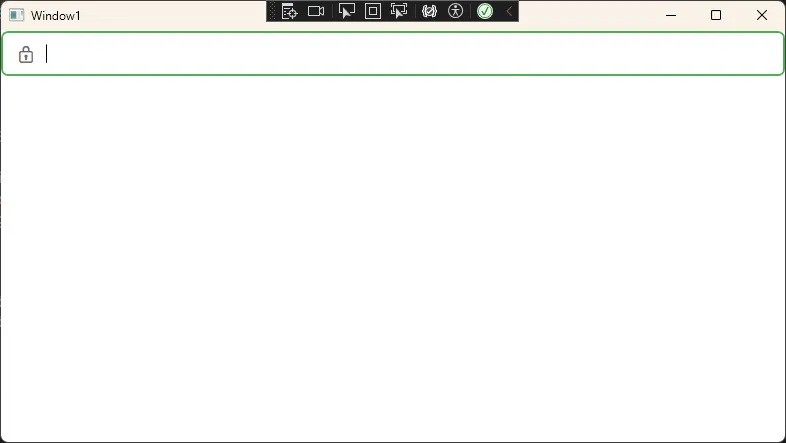
实际应用场景: 登录页面、注册表单等需要清晰视觉指引的场景。
✨ 解决方案3:动画效果密码框
现代应用都讲究微交互,一个有动画的密码框能显著提升用户体验。
XML<Window x:Class="AppPasswordBox.Window2"
xmlns="http://schemas.microsoft.com/winfx/2006/xaml/presentation"
xmlns:x="http://schemas.microsoft.com/winfx/2006/xaml"
xmlns:d="http://schemas.microsoft.com/expression/blend/2008"
xmlns:mc="http://schemas.openxmlformats.org/markup-compatibility/2006"
xmlns:local="clr-namespace:AppPasswordBox"
mc:Ignorable="d"
Title="Window2" Height="450" Width="800">
<Window.Resources>
<Style x:Key="AnimatedPasswordBoxStyle" TargetType="PasswordBox">
<Setter Property="Background" Value="#FAFAFA"/>
<Setter Property="BorderBrush" Value="#E0E0E0"/>
<Setter Property="BorderThickness" Value="0,0,0,2"/>
<Setter Property="Foreground" Value="#212121"/>
<Setter Property="FontSize" Value="16"/>
<Setter Property="Padding" Value="5,0,0,0"/>
<Setter Property="Height" Value="40"/>
<Setter Property="Template">
<Setter.Value>
<ControlTemplate TargetType="PasswordBox">
<Grid>
<Border x:Name="BorderElement"
Background="{TemplateBinding Background}"
BorderBrush="{TemplateBinding BorderBrush}"
BorderThickness="{TemplateBinding BorderThickness}">
<ScrollViewer x:Name="PART_ContentHost"
Margin="{TemplateBinding Padding}"
VerticalAlignment="Center"/>
</Border>
<!-- 动画底线 -->
<Rectangle x:Name="FocusLine"
Height="2"
VerticalAlignment="Bottom"
Fill="#2196F3"
RenderTransformOrigin="0.5,0.5">
<Rectangle.RenderTransform>
<ScaleTransform ScaleX="0" />
</Rectangle.RenderTransform>
</Rectangle>
</Grid>
<ControlTemplate.Triggers>
<!-- 焦点获得动画 -->
<Trigger Property="IsFocused" Value="True">
<Trigger.EnterActions>
<BeginStoryboard>
<Storyboard>
<DoubleAnimation Storyboard.TargetName="FocusLine"
Storyboard.TargetProperty="(Rectangle.RenderTransform).(ScaleTransform.ScaleX)"
To="1"
Duration="0:0:0.3">
<DoubleAnimation.EasingFunction>
<CubicEase EasingMode="EaseOut"/>
</DoubleAnimation.EasingFunction>
</DoubleAnimation>
</Storyboard>
</BeginStoryboard>
</Trigger.EnterActions>
<!-- 焦点失去动画 -->
<Trigger.ExitActions>
<BeginStoryboard>
<Storyboard>
<DoubleAnimation Storyboard.TargetName="FocusLine"
Storyboard.TargetProperty="(Rectangle.RenderTransform).(ScaleTransform.ScaleX)"
To="0"
Duration="0:0:0.2"/>
</Storyboard>
</BeginStoryboard>
</Trigger.ExitActions>
</Trigger>
</ControlTemplate.Triggers>
</ControlTemplate>
</Setter.Value>
</Setter>
</Style>
</Window.Resources>
<StackPanel>
<PasswordBox Style="{StaticResource AnimatedPasswordBoxStyle}"></PasswordBox>
</StackPanel>
</Window>
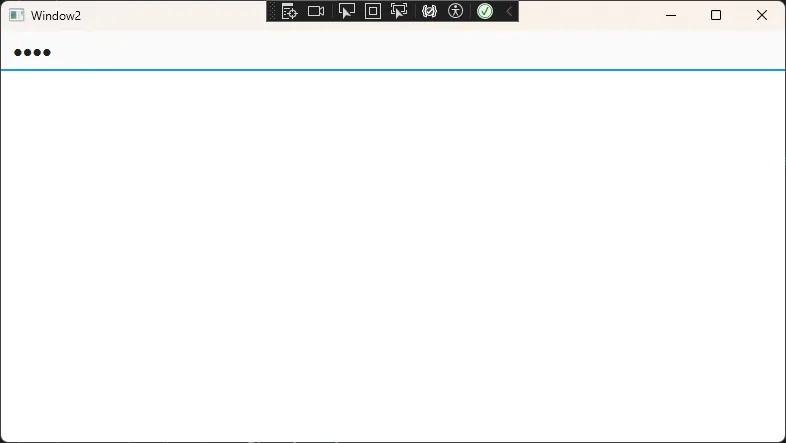
💡 技术要点:
- 使用
ScaleTransform实现底线伸缩效果 EasingFunction让动画更自然RenderTransformOrigin="0.5,0.5"确保从中心缩放
🎯 解决方案4:终极自定义 - 带显示/隐藏功能
这是最高级的方案,让用户可以切换密码的显示状态。
C#using System;
using System.Globalization;
using System.Windows;
using System.Windows.Data;
namespace AdvancedPasswordBoxDemo.Converters
{
// Boolean到Visibility的转换器
public class BoolToVisibilityConverter : IValueConverter
{
public object Convert(object value, Type targetType, object parameter, CultureInfo culture)
{
if (value == null) return Visibility.Collapsed;
bool boolValue = (bool)value;
string param = parameter as string;
if (param == "Invert")
{
boolValue = !boolValue;
}
return boolValue ? Visibility.Visible : Visibility.Collapsed;
}
public object ConvertBack(object value, Type targetType, object parameter, CultureInfo culture)
{
Visibility visibility = (Visibility)value;
bool result = visibility == Visibility.Visible;
string param = parameter as string;
if (param == "Invert")
{
result = !result;
}
return result;
}
}
// 可见性图标转换器
public class VisibilityIconConverter : IValueConverter
{
public object Convert(object value, Type targetType, object parameter, CultureInfo culture)
{
if (value == null) return "👁";
bool isVisible = (bool)value;
// 使用Unicode眼睛图标
return isVisible ? "🔒" : "👁"; // 显示时用锁,隐藏时用眼睛
}
public object ConvertBack(object value, Type targetType, object parameter, CultureInfo culture)
{
throw new NotImplementedException();
}
}
}
XML<UserControl x:Class="AdvancedPasswordBoxDemo.Controls.AdvancedPasswordBox"
xmlns="http://schemas.microsoft.com/winfx/2006/xaml/presentation"
xmlns:x="http://schemas.microsoft.com/winfx/2006/xaml"
xmlns:converters="clr-namespace:AdvancedPasswordBoxDemo.Converters">
<UserControl.Resources>
<!-- 转换器资源 -->
<converters:BoolToVisibilityConverter x:Key="BoolToVisibilityConverter"/>
<converters:VisibilityIconConverter x:Key="VisibilityIconConverter"/>
<Style x:Key="ModernTextBoxStyle" TargetType="TextBox">
<Setter Property="Background" Value="Transparent"/>
<Setter Property="BorderThickness" Value="0"/>
<Setter Property="Padding" Value="12,0"/>
<Setter Property="FontSize" Value="14"/>
<Setter Property="VerticalAlignment" Value="Center"/>
<Setter Property="Foreground" Value="#333333"/>
<Style.Triggers>
<Trigger Property="IsFocused" Value="True">
<Setter Property="Foreground" Value="#007ACC"/>
</Trigger>
</Style.Triggers>
</Style>
<Style x:Key="ModernPasswordBoxStyle" TargetType="PasswordBox">
<Setter Property="Background" Value="Transparent"/>
<Setter Property="BorderThickness" Value="0"/>
<Setter Property="Padding" Value="12,0"/>
<Setter Property="FontSize" Value="14"/>
<Setter Property="VerticalAlignment" Value="Center"/>
<Setter Property="Foreground" Value="#333333"/>
<Style.Triggers>
<Trigger Property="IsFocused" Value="True">
<Setter Property="Foreground" Value="#007ACC"/>
</Trigger>
</Style.Triggers>
</Style>
<!-- 切换按钮样式 -->
<Style x:Key="ToggleButtonStyle" TargetType="Button">
<Setter Property="Background" Value="Transparent"/>
<Setter Property="BorderThickness" Value="0"/>
<Setter Property="Cursor" Value="Hand"/>
<Setter Property="Width" Value="40"/>
<Setter Property="Height" Value="40"/>
<Setter Property="Margin" Value="5,0"/>
<Setter Property="Template">
<Setter.Value>
<ControlTemplate TargetType="Button">
<Border Background="{TemplateBinding Background}"
CornerRadius="4">
<ContentPresenter HorizontalAlignment="Center"
VerticalAlignment="Center"/>
</Border>
<ControlTemplate.Triggers>
<Trigger Property="IsMouseOver" Value="True">
<Setter Property="Background" Value="#F0F0F0"/>
</Trigger>
<Trigger Property="IsPressed" Value="True">
<Setter Property="Background" Value="#E0E0E0"/>
</Trigger>
</ControlTemplate.Triggers>
</ControlTemplate>
</Setter.Value>
</Setter>
</Style>
</UserControl.Resources>
<Grid Height="45">
<Border Background="#F8F9FA"
BorderBrush="#E9ECEF"
BorderThickness="1"
CornerRadius="6">
<Border.Effect>
<DropShadowEffect Color="Black"
Opacity="0.1"
ShadowDepth="1"
BlurRadius="3"/>
</Border.Effect>
<Grid>
<Grid.ColumnDefinitions>
<ColumnDefinition Width="*"/>
<ColumnDefinition Width="Auto"/>
</Grid.ColumnDefinitions>
<!-- 密码框 -->
<PasswordBox x:Name="PasswordBox"
Grid.Column="0"
Style="{StaticResource ModernPasswordBoxStyle}"
Visibility="{Binding Path=IsPasswordVisible,
RelativeSource={RelativeSource AncestorType=UserControl},
Converter={StaticResource BoolToVisibilityConverter},
ConverterParameter=Invert}"
PasswordChanged="PasswordBox_PasswordChanged"/>
<!-- 文本框(显示密码时使用) -->
<TextBox x:Name="TextBox"
Grid.Column="0"
Style="{StaticResource ModernTextBoxStyle}"
Visibility="{Binding Path=IsPasswordVisible,
RelativeSource={RelativeSource AncestorType=UserControl},
Converter={StaticResource BoolToVisibilityConverter}}"
TextChanged="TextBox_TextChanged"/>
<!-- 切换按钮 -->
<Button Grid.Column="1"
Style="{StaticResource ToggleButtonStyle}"
Click="TogglePasswordVisibility">
<Button.ToolTip>
<TextBlock>
<TextBlock.Text>
<Binding Path="IsPasswordVisible"
RelativeSource="{RelativeSource AncestorType=UserControl}">
<Binding.Converter>
<converters:VisibilityIconConverter/>
</Binding.Converter>
</Binding>
</TextBlock.Text>
</TextBlock>
</Button.ToolTip>
<TextBlock FontSize="18">
<TextBlock.Text>
<Binding Path="IsPasswordVisible"
RelativeSource="{RelativeSource AncestorType=UserControl}">
<Binding.Converter>
<converters:VisibilityIconConverter/>
</Binding.Converter>
</Binding>
</TextBlock.Text>
</TextBlock>
</Button>
</Grid>
</Border>
</Grid>
</UserControl>
C#using System.ComponentModel;
using System.Runtime.CompilerServices;
using System.Windows;
using System.Windows.Controls;
namespace AdvancedPasswordBoxDemo.Controls
{
public partial class AdvancedPasswordBox : UserControl, INotifyPropertyChanged
{
private bool _isPasswordVisible = false;
private bool _isUpdating = false;
public static readonly DependencyProperty PasswordProperty =
DependencyProperty.Register("Password", typeof(string), typeof(AdvancedPasswordBox),
new FrameworkPropertyMetadata(string.Empty, FrameworkPropertyMetadataOptions.BindsTwoWayByDefault,
OnPasswordChanged));
public string Password
{
get { return (string)GetValue(PasswordProperty); }
set { SetValue(PasswordProperty, value); }
}
private static void OnPasswordChanged(DependencyObject d, DependencyPropertyChangedEventArgs e)
{
var control = d as AdvancedPasswordBox;
control?.UpdatePassword((string)e.NewValue);
}
public bool IsPasswordVisible
{
get => _isPasswordVisible;
set
{
if (_isPasswordVisible != value)
{
_isPasswordVisible = value;
OnPropertyChanged();
SyncPasswordText();
}
}
}
public AdvancedPasswordBox()
{
InitializeComponent();
}
private void TogglePasswordVisibility(object sender, RoutedEventArgs e)
{
IsPasswordVisible = !IsPasswordVisible;
// 确保焦点正确切换
if (IsPasswordVisible)
{
TextBox.Focus();
TextBox.CaretIndex = TextBox.Text.Length;
}
else
{
PasswordBox.Focus();
}
}
private void SyncPasswordText()
{
if (_isUpdating) return;
_isUpdating = true;
if (IsPasswordVisible)
{
TextBox.Text = PasswordBox.Password;
}
else
{
PasswordBox.Password = TextBox.Text;
}
_isUpdating = false;
}
private void UpdatePassword(string newPassword)
{
if (_isUpdating) return;
_isUpdating = true;
if (IsPasswordVisible)
{
if (TextBox.Text != newPassword)
TextBox.Text = newPassword;
}
else
{
if (PasswordBox.Password != newPassword)
PasswordBox.Password = newPassword;
}
_isUpdating = false;
}
private void PasswordBox_PasswordChanged(object sender, RoutedEventArgs e)
{
if (!_isUpdating)
{
Password = PasswordBox.Password;
}
}
private void TextBox_TextChanged(object sender, TextChangedEventArgs e)
{
if (!_isUpdating)
{
Password = TextBox.Text;
}
}
public event PropertyChangedEventHandler PropertyChanged;
protected virtual void OnPropertyChanged([CallerMemberName] string propertyName = null)
{
PropertyChanged?.Invoke(this, new PropertyChangedEventArgs(propertyName));
}
}
}
使用用户控件代码:
XML<Window x:Class="AdvancedPasswordBoxDemo.Window4"
xmlns="http://schemas.microsoft.com/winfx/2006/xaml/presentation"
xmlns:x="http://schemas.microsoft.com/winfx/2006/xaml"
xmlns:d="http://schemas.microsoft.com/expression/blend/2008"
xmlns:mc="http://schemas.openxmlformats.org/markup-compatibility/2006"
xmlns:local="clr-namespace:AppPasswordBox"
mc:Ignorable="d"
xmlns:controls="clr-namespace:AdvancedPasswordBoxDemo.Controls"
Title="Window4" Height="450" Width="800">
<Window.Resources>
<Style x:Key="ModernButtonStyle" TargetType="Button">
<Setter Property="Background" Value="#007ACC"/>
<Setter Property="Foreground" Value="White"/>
<Setter Property="BorderThickness" Value="0"/>
<Setter Property="Padding" Value="20,10"/>
<Setter Property="FontSize" Value="14"/>
<Setter Property="Cursor" Value="Hand"/>
<Setter Property="Template">
<Setter.Value>
<ControlTemplate TargetType="Button">
<Border Background="{TemplateBinding Background}"
CornerRadius="4">
<ContentPresenter HorizontalAlignment="Center"
VerticalAlignment="Center"/>
</Border>
<ControlTemplate.Triggers>
<Trigger Property="IsMouseOver" Value="True">
<Setter Property="Background" Value="#005A9E"/>
</Trigger>
<Trigger Property="IsPressed" Value="True">
<Setter Property="Background" Value="#004578"/>
</Trigger>
</ControlTemplate.Triggers>
</ControlTemplate>
</Setter.Value>
</Setter>
</Style>
</Window.Resources>
<Grid Background="#FFFFFF">
<StackPanel HorizontalAlignment="Center"
VerticalAlignment="Center"
Width="350">
<TextBlock Text="高级密码输入框演示"
FontSize="24"
FontWeight="Bold"
HorizontalAlignment="Center"
Margin="0,0,0,30"
Foreground="#333333"/>
<TextBlock Text="用户名:"
FontSize="14"
Margin="0,0,0,5"
Foreground="#666666"/>
<TextBox Name="UsernameTextBox"
Height="45"
Padding="12,10"
FontSize="14"
BorderBrush="#E9ECEF"
BorderThickness="1"
Margin="0,0,0,20"/>
<TextBlock Text="密码:"
FontSize="14"
Margin="0,0,0,5"
Foreground="#666666"/>
<controls:AdvancedPasswordBox x:Name="PasswordControl"
Password="{Binding UserPassword, Mode=TwoWay}"
Margin="0,0,0,20"/>
<Button Content="登录"
Style="{StaticResource ModernButtonStyle}"
Click="LoginButton_Click"
Height="40"
Margin="0,10"/>
<TextBlock Name="StatusTextBlock"
FontSize="12"
HorizontalAlignment="Center"
Margin="0,20,0,0"
Foreground="#666666"/>
</StackPanel>
</Grid>
</Window>
C#using System;
using System.Collections.Generic;
using System.ComponentModel;
using System.Linq;
using System.Runtime.CompilerServices;
using System.Text;
using System.Threading.Tasks;
using System.Windows;
using System.Windows.Controls;
using System.Windows.Data;
using System.Windows.Documents;
using System.Windows.Input;
using System.Windows.Media;
using System.Windows.Media.Imaging;
using System.Windows.Shapes;
namespace AdvancedPasswordBoxDemo
{
/// <summary>
/// Interaction logic for Window4.xaml
/// </summary>
public partial class Window4 : Window, INotifyPropertyChanged
{
private string _userPassword = "";
public string UserPassword
{
get => _userPassword;
set
{
_userPassword = value;
OnPropertyChanged();
}
}
public Window4()
{
InitializeComponent();
DataContext = this;
}
private void LoginButton_Click(object sender, RoutedEventArgs e)
{
string username = UsernameTextBox.Text;
string password = UserPassword;
if (string.IsNullOrWhiteSpace(username) || string.IsNullOrWhiteSpace(password))
{
StatusTextBlock.Text = "请输入用户名和密码";
StatusTextBlock.Foreground = System.Windows.Media.Brushes.Red;
return;
}
// 简单的演示验证
if (username == "admin" && password == "123456")
{
StatusTextBlock.Text = "登录成功!";
StatusTextBlock.Foreground = System.Windows.Media.Brushes.Green;
}
else
{
StatusTextBlock.Text = "用户名或密码错误";
StatusTextBlock.Foreground = System.Windows.Media.Brushes.Red;
}
}
public event PropertyChangedEventHandler PropertyChanged;
protected virtual void OnPropertyChanged([CallerMemberName] string propertyName = null)
{
PropertyChanged?.Invoke(this, new PropertyChangedEventArgs(propertyName));
}
}
}
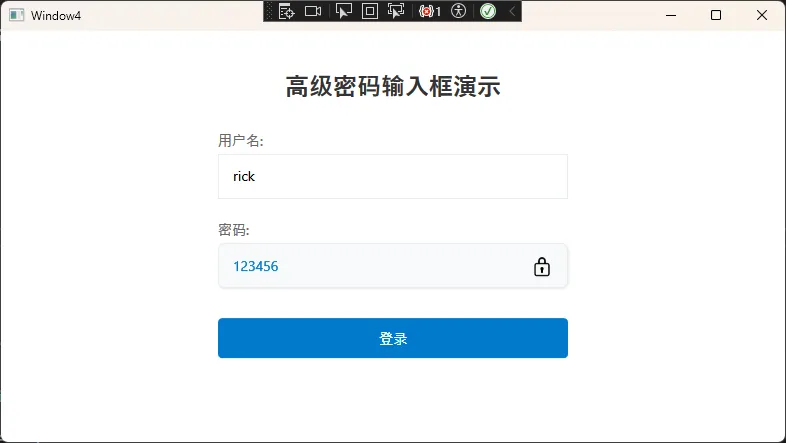
🔥 实战技巧总结
💎 收藏级代码模板
XML<!-- 万能密码框样式基础模板 -->
<Style x:Key="BasePasswordBoxStyle" TargetType="PasswordBox">
<!-- 基础属性 -->
<Setter Property="FontFamily" Value="Segoe UI"/>
<Setter Property="FontSize" Value="14"/>
<Setter Property="Padding" Value="12,8"/>
<Setter Property="Height" Value="40"/>
<!-- 颜色方案 -->
<Setter Property="Background" Value="{DynamicResource BackgroundBrush}"/>
<Setter Property="BorderBrush" Value="{DynamicResource BorderBrush}"/>
<Setter Property="Foreground" Value="{DynamicResource TextBrush}"/>
<!-- 可复用模板结构 -->
<Setter Property="Template">
<Setter.Value>
<ControlTemplate TargetType="PasswordBox">
<Border Background="{TemplateBinding Background}"
BorderBrush="{TemplateBinding BorderBrush}"
BorderThickness="{TemplateBinding BorderThickness}"
CornerRadius="4">
<ScrollViewer x:Name="PART_ContentHost"
Margin="{TemplateBinding Padding}"
VerticalAlignment="Center"/>
</Border>
</ControlTemplate>
</Setter.Value>
</Setter>
</Style>
⚡ 性能优化要点
- 使用DynamicResource而非StaticResource:当需要支持主题切换时
- 避免复杂动画:密码输入时性能优先
- 合理使用模板缓存:大量密码框时考虑性能影响
🎨 设计原则
- 一致性:与整体应用风格保持统一
- 可访问性:确保对比度符合WCAG标准
- 响应性:不同尺寸屏幕下都能正常显示
🎯 结尾呼应
通过今天的分享,我们彻底解决了PasswordBox样式定制的难题。核心要点回顾:
- 掌握基础模板结构:
PART_ContentHost是关键,所有自定义都围绕它展开 - 善用触发器机制:通过
IsMouseOver、IsFocused等状态实现丰富交互效果 - 主题适配思维:使用
DynamicResource和代码动态切换,让应用更专业
这些方案在我的实际项目中都经过验证,从简单的企业管理系统到复杂的金融应用,都能完美适配。记住,好的UI不仅仅是好看,更要好用!
💭 互动时间:
- 你在项目中还遇到过哪些PasswordBox的坑?
- 你最喜欢文中的哪种样式方案?
觉得这篇文章对你有帮助吗?请转发给更多C#同行,让大家一起告别丑陋的默认控件!下期我们聊聊DataGrid的高级定制技巧,记得关注哦~ 🚀
关注我,获取更多WPF实战干货!每周三篇技术文章,助你成为C#高手!
本文作者:技术老小子
本文链接:
版权声明:本博客所有文章除特别声明外,均采用 BY-NC-SA 许可协议。转载请注明出处!
目录