目录
还在为如何优雅地组织复杂的用户界面而头疼吗?当用户面对密密麻麻的控件时,是否经常感到迷茫和困惑?今天我们就来聊聊WinForms中的两个界面"整理大师"——TabControl和GroupBox控件。这两个控件不仅能让你的应用界面瞬间变得清晰有序,更能显著提升用户体验。本文将深入剖析这两个控件的核心用法,并分享一些实战中的最佳实践和踩坑经验。
🎯 为什么界面组织这么重要?
在实际开发中,我们经常遇到这些问题:
- 信息过载:一个窗体塞满各种控件,用户不知道从哪里开始
- 逻辑混乱:相关功能分散在界面各处,操作效率低下
- 视觉疲劳:缺乏层次感的界面让用户产生抵触情绪
这时候,TabControl和GroupBox就是我们的救星!
🔥 TabControl:多页面管理的利器
核心属性掌握
TabControl最强大的地方在于它能在有限的空间内展示无限的可能:
C#namespace AppWinformTabControlAndGroupBox
{
public partial class Form1 : Form
{
public Form1()
{
InitializeComponent();
var tabControl = new TabControl
{
Location = new Point(10, 10),
Size = new Size(500, 350),
Alignment = TabAlignment.Top, // 标签位置
Multiline = false, // 单行显示标签
Appearance = TabAppearance.Normal
};
// 动态添加标签页
var userTab = new TabPage("用户管理");
var productTab = new TabPage("商品管理");
var orderTab = new TabPage("订单管理");
tabControl.TabPages.AddRange(new[] { userTab, productTab, orderTab });
this.Controls.Add(tabControl);
}
}
}
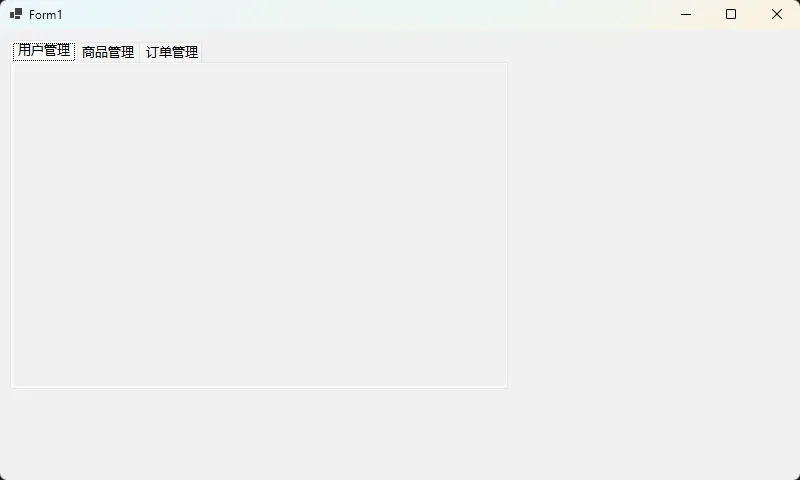
💡 实战技巧:动态标签页管理
在实际项目中,我们经常需要根据用户权限或业务逻辑动态显示标签页:
C#using System;
using System.Collections.Generic;
using System.Linq;
using System.Text;
using System.Threading.Tasks;
namespace AppWinformTabControlAndGroupBox
{
public enum UserRole
{
Guest,
User,
Manager,
Admin
}
public class DynamicTabManager : IDisposable
{
private TabControl mainTabControl;
private Dictionary<string, TabPage> tabPageCache;
private Dictionary<UserRole, List<string>> roleTabMapping;
private bool disposed = false;
public DynamicTabManager(TabControl tabControl)
{
mainTabControl = tabControl ?? throw new ArgumentNullException(nameof(tabControl));
tabPageCache = new Dictionary<string, TabPage>();
InitializeRoleMapping();
// 设置TabControl基本属性
SetupTabControlAppearance();
}
private void InitializeRoleMapping()
{
roleTabMapping = new Dictionary<UserRole, List<string>>
{
[UserRole.Guest] = new List<string> { "Dashboard" },
[UserRole.User] = new List<string> { "Dashboard", "Profile" },
[UserRole.Manager] = new List<string> { "Dashboard", "Profile", "Reports", "Team" },
[UserRole.Admin] = new List<string> { "Dashboard", "Profile", "Reports", "Team", "SystemManagement", "UserManagement", "Logs" }
};
}
private void SetupTabControlAppearance()
{
mainTabControl.Appearance = TabAppearance.Normal;
mainTabControl.Alignment = TabAlignment.Top;
mainTabControl.HotTrack = true;
mainTabControl.Multiline = false;
mainTabControl.SizeMode = TabSizeMode.Fixed;
mainTabControl.ItemSize = new Size(120, 25);
}
public void InitializeTabs(UserRole role)
{
try
{
// 暂停布局以提高性能
mainTabControl.SuspendLayout();
// 清除现有标签页但不释放缓存的页面
ClearCurrentTabs();
// 根据角色获取应该显示的标签页
if (roleTabMapping.ContainsKey(role))
{
var tabsToShow = roleTabMapping[role];
foreach (var tabKey in tabsToShow)
{
AddOrShowTab(tabKey);
}
}
// 如果有标签页,选择第一个
if (mainTabControl.TabPages.Count > 0)
{
mainTabControl.SelectedIndex = 0;
}
}
finally
{
mainTabControl.ResumeLayout(true);
}
}
private void ClearCurrentTabs()
{
// 移除标签页但不释放,保存到缓存中
while (mainTabControl.TabPages.Count > 0)
{
var tabPage = mainTabControl.TabPages[0];
mainTabControl.TabPages.RemoveAt(0);
if (tabPage.Tag != null)
{
string tabKey = tabPage.Tag.ToString();
if (!tabPageCache.ContainsKey(tabKey))
{
tabPageCache[tabKey] = tabPage;
}
}
}
}
private void AddOrShowTab(string tabKey)
{
TabPage tabPage;
if (tabPageCache.ContainsKey(tabKey))
{
// 从缓存获取
tabPage = tabPageCache[tabKey];
}
else
{
// 创建新的标签页
tabPage = CreateTabPage(tabKey);
tabPageCache[tabKey] = tabPage;
}
if (tabPage != null && !mainTabControl.TabPages.Contains(tabPage))
{
mainTabControl.TabPages.Add(tabPage);
}
}
private TabPage CreateTabPage(string tabKey)
{
TabPage tabPage = null;
switch (tabKey)
{
case "Dashboard":
tabPage = CreateDashboardTab();
break;
case "Profile":
tabPage = CreateProfileTab();
break;
case "Reports":
tabPage = CreateReportsTab();
break;
case "Team":
tabPage = CreateTeamTab();
break;
case "SystemManagement":
tabPage = CreateSystemManagementTab();
break;
case "UserManagement":
tabPage = CreateUserManagementTab();
break;
case "Logs":
tabPage = CreateLogsTab();
break;
}
if (tabPage != null)
{
tabPage.Tag = tabKey; // 设置标识符
SetupTabPageEvents(tabPage);
}
return tabPage;
}
private void SetupTabPageEvents(TabPage tabPage)
{
// 为标签页设置事件处理器
tabPage.Enter += OnTabPageEnter;
tabPage.Leave += OnTabPageLeave;
}
private void OnTabPageEnter(object sender, EventArgs e)
{
var tabPage = sender as TabPage;
Console.WriteLine($"进入标签页: {tabPage?.Text}");
// 可以在这里添加标签页激活时的逻辑
}
private void OnTabPageLeave(object sender, EventArgs e)
{
var tabPage = sender as TabPage;
Console.WriteLine($"离开标签页: {tabPage?.Text}");
// 可以在这里添加标签页离开时的逻辑
}
#region 创建具体标签页的方法
private TabPage CreateDashboardTab()
{
var tab = new TabPage("仪表盘")
{
BackColor = Color.FromArgb(240, 248, 255), // Alice Blue
UseVisualStyleBackColor = true
};
// 添加仪表盘控件
var label = new Label
{
Text = "欢迎使用系统仪表盘",
Font = new Font("Microsoft YaHei", 14, FontStyle.Bold),
ForeColor = Color.DarkBlue,
AutoSize = true,
Location = new Point(20, 20)
};
tab.Controls.Add(label);
return tab;
}
private TabPage CreateProfileTab()
{
var tab = new TabPage("个人资料")
{
BackColor = Color.FromArgb(245, 245, 245),
UseVisualStyleBackColor = true
};
// 添加个人资料控件
var groupBox = new GroupBox
{
Text = "用户信息",
Size = new Size(300, 200),
Location = new Point(20, 20)
};
tab.Controls.Add(groupBox);
return tab;
}
private TabPage CreateReportsTab()
{
var tab = new TabPage("报表管理")
{
BackColor = Color.FromArgb(248, 248, 255),
UseVisualStyleBackColor = true
};
// 添加报表相关控件
var dataGridView = new DataGridView
{
Size = new Size(500, 300),
Location = new Point(20, 20),
ReadOnly = true,
AllowUserToAddRows = false
};
tab.Controls.Add(dataGridView);
return tab;
}
private TabPage CreateTeamTab()
{
var tab = new TabPage("团队管理")
{
BackColor = Color.FromArgb(250, 250, 250),
UseVisualStyleBackColor = true
};
// 添加团队管理控件
var treeView = new TreeView
{
Size = new Size(250, 300),
Location = new Point(20, 20)
};
tab.Controls.Add(treeView);
return tab;
}
private TabPage CreateSystemManagementTab()
{
var tab = new TabPage("系统管理")
{
BackColor = Color.FromArgb(255, 250, 250),
UseVisualStyleBackColor = true,
Tag = "Admin" // 管理员标签页标识
};
// 添加系统管理控件
var tabControl = new TabControl
{
Size = new Size(600, 400),
Location = new Point(20, 20)
};
// 子标签页
var configTab = new TabPage("系统配置");
var backupTab = new TabPage("数据备份");
tabControl.TabPages.AddRange(new TabPage[] { configTab, backupTab });
tab.Controls.Add(tabControl);
return tab;
}
private TabPage CreateUserManagementTab()
{
var tab = new TabPage("用户管理")
{
BackColor = Color.FromArgb(255, 248, 248),
UseVisualStyleBackColor = true,
Tag = "Admin"
};
// 添加用户管理控件
var splitContainer = new SplitContainer
{
Dock = DockStyle.Fill,
SplitterDistance = 200
};
// 左侧用户列表
var userListBox = new ListBox
{
Dock = DockStyle.Fill
};
splitContainer.Panel1.Controls.Add(userListBox);
// 右侧用户详情
var userDetailsPanel = new Panel
{
Dock = DockStyle.Fill
};
splitContainer.Panel2.Controls.Add(userDetailsPanel);
tab.Controls.Add(splitContainer);
return tab;
}
private TabPage CreateLogsTab()
{
var tab = new TabPage("系统日志")
{
BackColor = Color.FromArgb(248, 255, 248),
UseVisualStyleBackColor = true,
Tag = "Admin"
};
// 添加日志查看控件
var logTextBox = new RichTextBox
{
Dock = DockStyle.Fill,
ReadOnly = true,
Font = new Font("Consolas", 9),
BackColor = Color.Black,
ForeColor = Color.LimeGreen
};
tab.Controls.Add(logTextBox);
return tab;
}
#endregion
#region 公共方法
/// <summary>
/// 动态添加新的标签页类型
/// </summary>
public void RegisterTabType(string tabKey, UserRole minRole, Func<TabPage> creator)
{
// 为指定角色及以上级别添加新的标签页类型
foreach (UserRole role in Enum.GetValues(typeof(UserRole)))
{
if (role >= minRole && roleTabMapping.ContainsKey(role))
{
if (!roleTabMapping[role].Contains(tabKey))
{
roleTabMapping[role].Add(tabKey);
}
}
}
}
/// <summary>
/// 移除特定的标签页
/// </summary>
public void RemoveTab(string tabKey)
{
// 从TabControl移除
var tabToRemove = mainTabControl.TabPages.Cast<TabPage>()
.FirstOrDefault(tp => tp.Tag?.ToString() == tabKey);
if (tabToRemove != null)
{
mainTabControl.TabPages.Remove(tabToRemove);
}
// 从缓存移除并释放资源
if (tabPageCache.ContainsKey(tabKey))
{
tabPageCache[tabKey]?.Dispose();
tabPageCache.Remove(tabKey);
}
}
/// <summary>
/// 切换到指定标签页
/// </summary>
public bool SwitchToTab(string tabKey)
{
var targetTab = mainTabControl.TabPages.Cast<TabPage>()
.FirstOrDefault(tp => tp.Tag?.ToString() == tabKey);
if (targetTab != null)
{
mainTabControl.SelectedTab = targetTab;
return true;
}
return false;
}
/// <summary>
/// 获取当前活动标签页的键
/// </summary>
public string GetCurrentTabKey()
{
return mainTabControl.SelectedTab?.Tag?.ToString();
}
#endregion
#region IDisposable实现
public void Dispose()
{
Dispose(true);
GC.SuppressFinalize(this);
}
protected virtual void Dispose(bool disposing)
{
if (!disposed)
{
if (disposing)
{
// 释放托管资源
if (tabPageCache != null)
{
foreach (var tabPage in tabPageCache.Values)
{
tabPage?.Dispose();
}
tabPageCache.Clear();
tabPageCache = null;
}
roleTabMapping?.Clear();
roleTabMapping = null;
mainTabControl = null;
}
disposed = true;
}
}
~DynamicTabManager()
{
Dispose(false);
}
#endregion
}
}
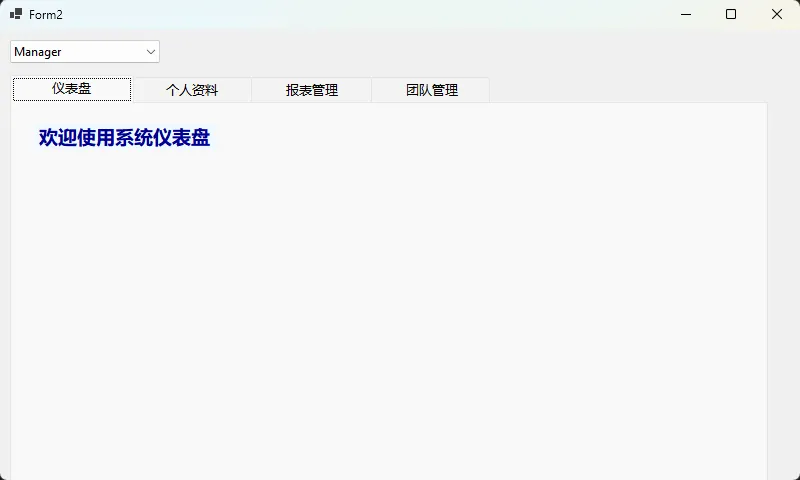
🎨 标签页切换事件处理
掌握事件处理是提升用户体验的关键:
C#using System;
using System.Collections.Generic;
using System.ComponentModel;
using System.Data;
using System.Drawing;
using System.Linq;
using System.Text;
using System.Threading.Tasks;
using System.Windows.Forms;
namespace AppWinformTabControlAndGroupBox
{
public partial class Form3 : Form
{
private TabControl tabControl;
private bool hasUnsavedData = false; // 模拟未保存数据状态
public Form3()
{
InitializeComponent();
InitializeTabControl(); // 初始化TabControl
SetupTabEvents(); // 设置事件
}
// 初始化TabControl
private void InitializeTabControl()
{
tabControl = new TabControl();
tabControl.Dock = DockStyle.Fill;
// 创建几个示例标签页
TabPage tab1 = new TabPage("首页");
TabPage tab2 = new TabPage("数据页");
tab2.Tag = "DataTab"; // 设置Tag用于懒加载识别
TabPage tab3 = new TabPage("设置页");
tabControl.TabPages.Add(tab1);
tabControl.TabPages.Add(tab2);
tabControl.TabPages.Add(tab3);
// 添加到窗体
this.Controls.Add(tabControl);
// 在第一个标签页添加一些内容
Label welcomeLabel = new Label();
welcomeLabel.Text = "欢迎使用TabControl示例";
welcomeLabel.Dock = DockStyle.Fill;
welcomeLabel.TextAlign = ContentAlignment.MiddleCenter;
tab1.Controls.Add(welcomeLabel);
// 在设置页添加一个按钮来模拟数据修改
Button changeDataButton = new Button();
changeDataButton.Text = "模拟数据修改";
changeDataButton.Size = new Size(120, 30);
changeDataButton.Location = new Point(10, 10);
changeDataButton.Click += (s, e) => SimulateDataChange();
tab3.Controls.Add(changeDataButton);
}
// 设置事件
private void SetupTabEvents()
{
tabControl.SelectedIndexChanged += OnTabChanged;
tabControl.Selecting += OnTabSelecting; // 切换前事件
}
private void OnTabChanged(object sender, EventArgs e)
{
var currentTab = tabControl.SelectedTab;
// 记录用户行为
LogUserActivity($"用户切换到:{currentTab.Text}");
// 懒加载:只在需要时加载数据
if (currentTab.Tag?.ToString() == "DataTab" && currentTab.Controls.Count == 0)
{
LoadDataForTab(currentTab);
}
}
private void OnTabSelecting(object sender, TabControlCancelEventArgs e)
{
// 验证当前页数据是否完整
if (HasUnsavedData())
{
var result = MessageBox.Show("有未保存的数据,是否继续?",
"提示", MessageBoxButtons.YesNo);
if (result == DialogResult.No)
{
e.Cancel = true; // 取消切换
}
}
}
// 记录用户活动
private void LogUserActivity(string activity)
{
Console.WriteLine($"[{DateTime.Now}] {activity}");
// 这里可以写入日志文件或数据库
}
// 检查是否有未保存数据
private bool HasUnsavedData()
{
return hasUnsavedData; // 简单模拟
}
// 为指定标签页加载数据
private void LoadDataForTab(TabPage tab)
{
// 创建一个简单的控件作为数据加载示例
var label = new Label
{
Text = "数据已加载",
Dock = DockStyle.Fill,
TextAlign = ContentAlignment.MiddleCenter,
BackColor = Color.LightBlue
};
tab.Controls.Add(label);
Console.WriteLine($"为 {tab.Text} 加载数据完成");
}
// 模拟数据修改,设置未保存状态
private void SimulateDataChange()
{
hasUnsavedData = true;
MessageBox.Show("数据已修改,现在切换标签页会提示保存!");
}
}
}
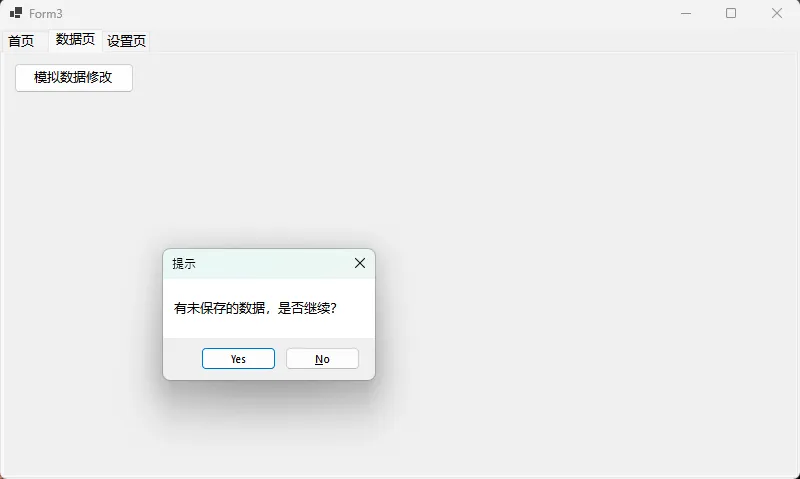
📦 GroupBox:相关控件的最佳伙伴
基础应用场景
GroupBox最适合将功能相关的控件组织在一起:
C#using System;
using System.Collections.Generic;
using System.ComponentModel;
using System.Data;
using System.Drawing;
using System.Linq;
using System.Text;
using System.Threading.Tasks;
using System.Windows.Forms;
namespace AppWinformTabControlAndGroupBox
{
public partial class Form4 : Form
{
public Form4()
{
InitializeComponent();
CreateUserInfoGroup();
}
private void CreateUserInfoGroup()
{
var userInfoGroup = new GroupBox
{
Text = "用户基本信息",
Location = new Point(20, 20),
Size = new Size(300, 120),
ForeColor = Color.DarkBlue,
Dock= DockStyle.Fill,
};
// 添加相关控件
var nameLabel = new Label { Text = "姓名:", Location = new Point(10, 25) };
var nameTextBox = new TextBox { Location = new Point(120, 22), Width = 200 };
var ageLabel = new Label { Text = "年龄:", Location = new Point(10, 55) };
var ageNumeric = new NumericUpDown
{
Location = new Point(120, 52),
Minimum = 0,
Maximum = 450
};
userInfoGroup.Controls.AddRange(new Control[]
{
nameLabel, nameTextBox, ageLabel, ageNumeric
});
this.Controls.Add(userInfoGroup);
}
}
}
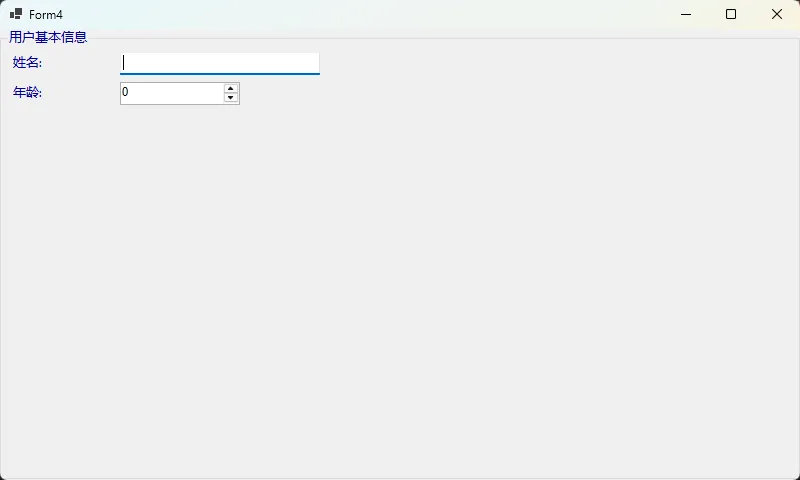
🔧 高级应用:数据绑定和验证
C#using System;
using System.Drawing;
using System.Windows.Forms;
namespace AppWinformTabControlAndGroupBox
{
public class SmartGroupBox : GroupBox
{
private bool _hasValidationErrors;
public bool HasValidationErrors
{
get => _hasValidationErrors;
set
{
_hasValidationErrors = value;
// 根据验证状态改变外观
this.ForeColor = value ? Color.Red : Color.Black;
this.Text = value ? $"{OriginalText} ❌" : OriginalText;
}
}
public string OriginalText { get; set; }
public SmartGroupBox() : base()
{
OriginalText = this.Text;
}
public SmartGroupBox(string text) : base()
{
OriginalText = text;
this.Text = text;
}
// 批量验证组内所有控件
public bool ValidateAllControls()
{
bool isValid = true;
foreach (Control control in this.Controls)
{
if (control is TextBox textBox)
{
if (string.IsNullOrWhiteSpace(textBox.Text))
{
textBox.BackColor = Color.LightPink;
isValid = false;
}
else
{
textBox.BackColor = Color.White; // 有效时恢复白色背景
}
}
}
HasValidationErrors = !isValid;
return isValid;
}
// 清除所有验证错误状态
public void ClearValidationErrors()
{
foreach (Control control in this.Controls)
{
if (control is TextBox textBox)
{
textBox.BackColor = Color.White;
}
}
HasValidationErrors = false;
}
// 获取验证错误的控件数量
public int GetErrorCount()
{
int errorCount = 0;
foreach (Control control in this.Controls)
{
if (control is TextBox textBox && string.IsNullOrWhiteSpace(textBox.Text))
{
errorCount++;
}
}
return errorCount;
}
}
}
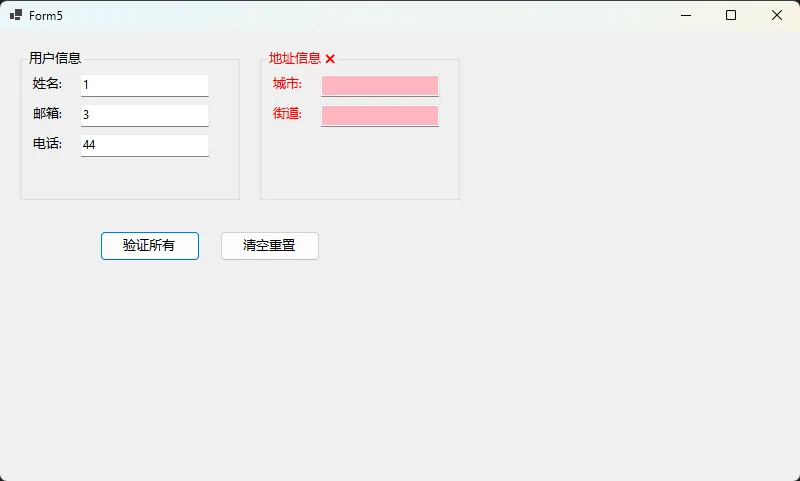
🎪 终极组合:TabControl + GroupBox 实战案例
让我们创建一个企业级的用户管理界面:
C#using System;
using System.Collections.Generic;
using System.ComponentModel;
using System.Data;
using System.Drawing;
using System.Linq;
using System.Text;
using System.Threading.Tasks;
using System.Windows.Forms;
namespace AppWinformTabControlAndGroupBox
{
public partial class Form6 : Form
{
private TabControl mainTabs;
public Form6()
{
InitializeComponent();
// 设置窗体属性
this.Text = "用户管理系统";
this.Size = new Size(800, 400);
this.StartPosition = FormStartPosition.CenterScreen;
// 主标签页控件
mainTabs = new TabControl
{
Dock = DockStyle.Fill,
Appearance = TabAppearance.FlatButtons
};
// 创建标签页
var userInfoTab = CreateUserInfoTab();
var permissionTab = CreatePermissionTab();
var auditTab = CreateAuditTab();
mainTabs.TabPages.AddRange(new[] { userInfoTab, permissionTab, auditTab });
this.Controls.Add(mainTabs);
}
private TabPage CreateUserInfoTab()
{
var tab = new TabPage("基本信息");
// 个人信息组
var personalGroup = new SmartGroupBox("个人信息")
{
Location = new Point(10, 10),
Size = new Size(350, 150)
};
AddPersonalInfoControls(personalGroup);
// 联系信息组
var contactGroup = new SmartGroupBox("联系信息")
{
Location = new Point(370, 10),
Size = new Size(350, 150)
};
AddContactInfoControls(contactGroup);
// 操作按钮组
var actionGroup = CreateActionButtonsGroup();
tab.Controls.AddRange(new Control[]
{
personalGroup, contactGroup, actionGroup
});
return tab;
}
private void AddPersonalInfoControls(SmartGroupBox groupBox)
{
// 姓名
var nameLabel = new Label
{
Text = "姓名:",
Location = new Point(10, 25),
Size = new Size(60, 23)
};
var nameTextBox = new TextBox
{
Location = new Point(80, 23),
Size = new Size(150, 23),
Tag = "required" // 标记为必填项
};
// 年龄
var ageLabel = new Label
{
Text = "年龄:",
Location = new Point(10, 55),
Size = new Size(60, 23)
};
var ageTextBox = new TextBox
{
Location = new Point(80, 53),
Size = new Size(80, 23)
};
// 性别
var genderLabel = new Label
{
Text = "性别:",
Location = new Point(10, 85),
Size = new Size(60, 23)
};
var maleRadio = new RadioButton
{
Text = "男",
Location = new Point(80, 85),
Checked = true
};
var femaleRadio = new RadioButton
{
Text = "女",
Location = new Point(130, 85)
};
groupBox.Controls.AddRange(new Control[]
{
nameLabel, nameTextBox, ageLabel, ageTextBox,
genderLabel, maleRadio, femaleRadio
});
}
private void AddContactInfoControls(SmartGroupBox groupBox)
{
// 邮箱
var emailLabel = new Label
{
Text = "邮箱:",
Location = new Point(10, 25),
Size = new Size(60, 23)
};
var emailTextBox = new TextBox
{
Location = new Point(80, 23),
Size = new Size(200, 23),
Tag = "required" // 标记为必填项
};
// 手机号
var phoneLabel = new Label
{
Text = "手机号:",
Location = new Point(10, 55),
Size = new Size(60, 23)
};
var phoneTextBox = new TextBox
{
Location = new Point(80, 53),
Size = new Size(150, 23)
};
// 地址
var addressLabel = new Label
{
Text = "地址:",
Location = new Point(10, 85),
Size = new Size(60, 23)
};
var addressTextBox = new TextBox
{
Location = new Point(80, 83),
Size = new Size(250, 23)
};
groupBox.Controls.AddRange(new Control[]
{
emailLabel, emailTextBox, phoneLabel, phoneTextBox,
addressLabel, addressTextBox
});
}
private TabPage CreatePermissionTab()
{
var tab = new TabPage("权限设置");
var permissionGroup = new SmartGroupBox("用户权限")
{
Location = new Point(10, 10),
Size = new Size(700, 200)
};
// 权限复选框
var permissions = new string[] { "查看权限", "编辑权限", "删除权限", "管理权限" };
for (int i = 0; i < permissions.Length; i++)
{
var checkBox = new CheckBox
{
Text = permissions[i],
Location = new Point(20 + (i % 2) * 200, 30 + (i / 2) * 30),
Size = new Size(150, 25)
};
permissionGroup.Controls.Add(checkBox);
}
tab.Controls.Add(permissionGroup);
return tab;
}
private TabPage CreateAuditTab()
{
var tab = new TabPage("操作日志");
var auditGroup = new SmartGroupBox("最近操作")
{
Location = new Point(10, 10),
Size = new Size(700, 200)
};
var listView = new ListView
{
Location = new Point(10, 25),
Size = new Size(680, 160),
View = View.Details,
FullRowSelect = true,
GridLines = true
};
listView.Columns.Add("时间", 120);
listView.Columns.Add("操作", 100);
listView.Columns.Add("详情", 300);
// 添加示例数据
var items = new string[,]
{
{ DateTime.Now.AddHours(-1).ToString("yyyy-MM-dd HH:mm"), "登录", "用户登录系统" },
{ DateTime.Now.AddHours(-2).ToString("yyyy-MM-dd HH:mm"), "修改", "修改个人信息" },
{ DateTime.Now.AddHours(-3).ToString("yyyy-MM-dd HH:mm"), "查看", "查看用户列表" }
};
for (int i = 0; i < items.GetLength(0); i++)
{
var item = new ListViewItem(items[i, 0]);
item.SubItems.Add(items[i, 1]);
item.SubItems.Add(items[i, 2]);
listView.Items.Add(item);
}
auditGroup.Controls.Add(listView);
tab.Controls.Add(auditGroup);
return tab;
}
private GroupBox CreateActionButtonsGroup()
{
var actionGroup = new GroupBox
{
Text = "操作",
Location = new Point(10, 170),
Size = new Size(710, 60)
};
var saveBtn = new Button
{
Text = "保存",
Location = new Point(10, 20),
Size = new Size(80, 30),
BackColor = Color.LightGreen,
FlatStyle = FlatStyle.Flat
};
var resetBtn = new Button
{
Text = "重置",
Location = new Point(100, 20),
Size = new Size(80, 30),
BackColor = Color.LightYellow,
FlatStyle = FlatStyle.Flat
};
var deleteBtn = new Button
{
Text = "删除",
Location = new Point(190, 20),
Size = new Size(80, 30),
BackColor = Color.LightCoral,
FlatStyle = FlatStyle.Flat
};
saveBtn.Click += (s, e) => SaveUserData();
resetBtn.Click += (s, e) => ResetForm();
deleteBtn.Click += (s, e) => DeleteUser();
actionGroup.Controls.AddRange(new Control[] { saveBtn, resetBtn, deleteBtn });
return actionGroup;
}
private void SaveUserData()
{
// 验证所有GroupBox中的数据
bool allValid = true;
foreach (TabPage tab in mainTabs.TabPages)
{
foreach (Control control in tab.Controls)
{
if (control is SmartGroupBox groupBox)
{
if (!groupBox.ValidateAllControls())
{
allValid = false;
// 自动切换到有错误的标签页
mainTabs.SelectedTab = tab;
break;
}
}
}
if (!allValid) break;
}
if (allValid)
{
MessageBox.Show("数据保存成功!", "成功",
MessageBoxButtons.OK, MessageBoxIcon.Information);
}
else
{
MessageBox.Show("请填写所有必填项(标红的输入框)!", "验证失败",
MessageBoxButtons.OK, MessageBoxIcon.Warning);
}
}
private void ResetForm()
{
var result = MessageBox.Show("确定要重置表单吗?", "确认",
MessageBoxButtons.YesNo, MessageBoxIcon.Question);
if (result == DialogResult.Yes)
{
foreach (TabPage tab in mainTabs.TabPages)
{
foreach (Control control in tab.Controls)
{
if (control is SmartGroupBox groupBox)
{
ResetGroupBoxControls(groupBox);
}
}
}
MessageBox.Show("表单已重置!", "提示", MessageBoxButtons.OK, MessageBoxIcon.Information);
}
}
private void ResetGroupBoxControls(GroupBox groupBox)
{
foreach (Control control in groupBox.Controls)
{
if (control is TextBox textBox)
{
textBox.Text = string.Empty;
textBox.BackColor = SystemColors.Window;
}
else if (control is RadioButton radioButton && radioButton.Text == "男")
{
radioButton.Checked = true;
}
else if (control is CheckBox checkBox)
{
checkBox.Checked = false;
}
}
}
private void DeleteUser()
{
var result = MessageBox.Show("确定要删除用户吗?", "确认删除",
MessageBoxButtons.YesNo, MessageBoxIcon.Warning);
if (result == DialogResult.Yes)
{
MessageBox.Show("用户删除成功!", "成功",
MessageBoxButtons.OK, MessageBoxIcon.Information);
ResetForm();
}
}
}
}
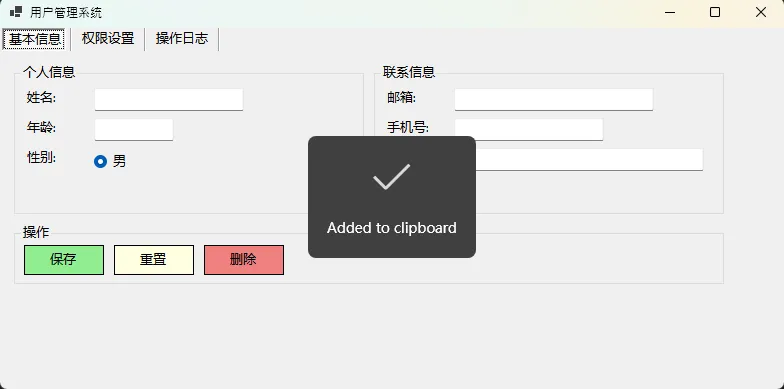
⚠️ 开发中的常见坑点
1. 内存泄漏陷阱
C#// ❌ 错误做法:直接清空可能导致内存泄漏
tabControl.TabPages.Clear();
// ✅ 正确做法:先释放资源
foreach (TabPage page in tabControl.TabPages)
{
page.Dispose();
}
tabControl.TabPages.Clear();
2. 事件重复订阅
C#// ✅ 使用事件订阅保护
private void SafeEventSubscription()
{
// 先取消订阅,再重新订阅
tabControl.SelectedIndexChanged -= OnTabChanged;
tabControl.SelectedIndexChanged += OnTabChanged;
}
3. 控件层级问题
C#// 🚨 注意:GroupBox内的控件层级关系
private void HandleGroupBoxResize()
{
// GroupBox大小改变时,内部控件不会自动调整
groupBox.SizeChanged += (s, e) =>
{
foreach (Control control in groupBox.Controls)
{
// 按比例调整控件位置
AdjustControlPosition(control, groupBox.Size);
}
};
}
🏆 性能优化技巧
1. 懒加载策略
C#private Dictionary<string, bool> tabLoadedStatus = new Dictionary<string, bool>();
private void LoadTabContentOnDemand(TabPage tab)
{
string tabKey = tab.Name;
if (!tabLoadedStatus.ContainsKey(tabKey) || !tabLoadedStatus[tabKey])
{
// 显示加载指示器
ShowLoadingIndicator(tab);
// 异步加载数据
Task.Run(() => LoadHeavyData(tab))
.ContinueWith(t => HideLoadingIndicator(tab),
TaskScheduler.FromCurrentSynchronizationContext());
tabLoadedStatus[tabKey] = true;
}
}
2. 控件复用
C#// 复用GroupBox模板
public class GroupBoxFactory
{
public static GroupBox CreateStandardGroup(string title, Point location)
{
return new SmartGroupBox(title)
{
Location = location,
Size = new Size(300, 120),
ForeColor = SystemColors.ControlText,
Font = new Font("微软雅黑", 9F)
};
}
}
💎 总结与实战要点
通过深入学习TabControl和GroupBox控件,我们掌握了:
- 界面组织的艺术:合理使用这两个控件能让复杂界面变得清晰有序,用户体验大幅提升
- 动态管理的智慧:根据业务需求动态创建和管理标签页,让应用更加灵活
- 性能优化的技巧:懒加载、控件复用等策略确保应用运行流畅
记住这个"黄金组合":TabControl负责大的功能模块划分,GroupBox负责细节的逻辑分组,两者配合使用能创造出专业级的用户界面。
你在使用TabControl和GroupBox时遇到过什么有趣的问题?有没有什么独特的应用场景? 欢迎在评论区分享你的经验,让我们一起探讨更多实战技巧!
如果这篇文章对你有帮助,请转发给更多的C#开发同行,让大家一起提升界面开发水平!
#C#开发 #WinForms #编程技巧 #用户界面设计
本文作者:技术老小子
本文链接:
版权声明:本博客所有文章除特别声明外,均采用 BY-NC-SA 许可协议。转载请注明出处!
目录