目录
WrapPanel是WPF中一个非常实用的布局控件,它能够按照水平或垂直方向依次排列子元素,当一行或一列放不下时会自动换行或换列。这种布局方式类似于HTML中的流式布局,在WinForm中没有直接对应的控件。
主要特点:
- 支持水平和垂直两种排列方向
- 自动换行/换列功能
- 可以设置统一的项目大小
- 灵活的对齐方式
WrapPanel的基本属性
C#// WrapPanel的主要属性
public class WrapPanel : Panel
{
// 排列方向,默认为Horizontal
public Orientation Orientation { get; set; }
// 子元素的统一宽度
public double ItemWidth { get; set; }
// 子元素的统一高度
public double ItemHeight { get; set; }
}
基础使用示例
水平方向排列(默认)
XML<Window x:Class="AppWrapPanel.MainWindow"
xmlns="http://schemas.microsoft.com/winfx/2006/xaml/presentation"
xmlns:x="http://schemas.microsoft.com/winfx/2006/xaml"
xmlns:d="http://schemas.microsoft.com/expression/blend/2008"
xmlns:mc="http://schemas.openxmlformats.org/markup-compatibility/2006"
xmlns:local="clr-namespace:AppWrapPanel"
mc:Ignorable="d"
Title="MainWindow" Height="450" Width="800">
<WrapPanel>
<!-- 添加一系列按钮,当空间不足时会自动换行 -->
<Button Content="按钮1" Margin="5" Width="100" Height="40"/>
<Button Content="按钮2" Margin="5" Width="100" Height="40"/>
<Button Content="按钮3" Margin="5" Width="100" Height="40"/>
<Button Content="按钮4" Margin="5" Width="100" Height="40"/>
<Button Content="按钮5" Margin="5" Width="100" Height="40"/>
</WrapPanel>
</Window>
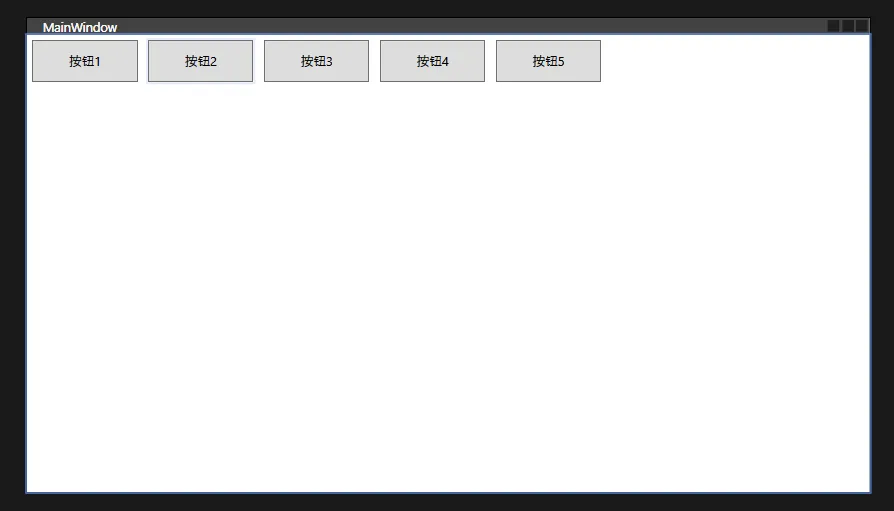
垂直方向排列
XML<WrapPanel Orientation="Vertical">
<Button Content="按钮1" Margin="5" Width="100" Height="40"/>
<Button Content="按钮2" Margin="5" Width="100" Height="40"/>
<Button Content="按钮3" Margin="5" Width="100" Height="40"/>
<Button Content="按钮4" Margin="5" Width="100" Height="40"/>
<Button Content="按钮5" Margin="5" Width="100" Height="40"/>
</WrapPanel>
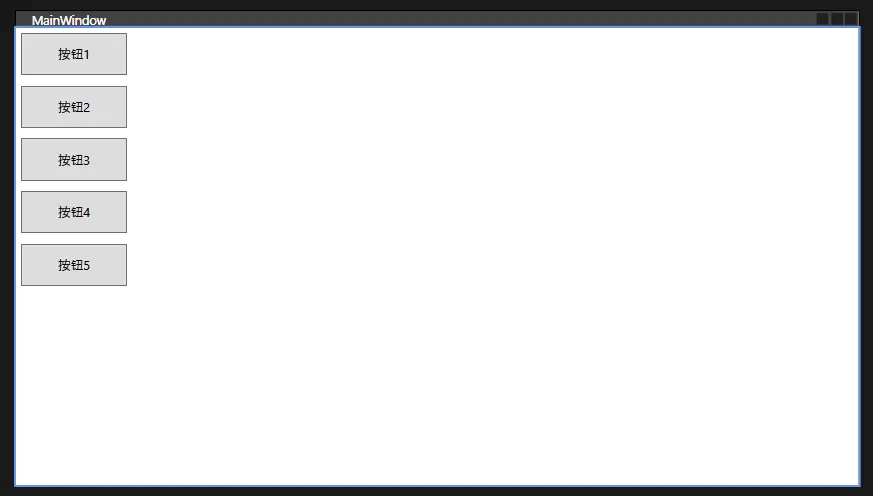
高级使用示例
统一项目大小
XML<Window x:Class="AppWrapPanel.MainWindow"
xmlns="http://schemas.microsoft.com/winfx/2006/xaml/presentation"
xmlns:x="http://schemas.microsoft.com/winfx/2006/xaml"
xmlns:d="http://schemas.microsoft.com/expression/blend/2008"
xmlns:mc="http://schemas.openxmlformats.org/markup-compatibility/2006"
xmlns:local="clr-namespace:AppWrapPanel"
mc:Ignorable="d"
Title="MainWindow" Height="450" Width="800">
<WrapPanel ItemWidth="120" ItemHeight="50">
<!-- 所有子元素将使用相同的大小,无需单独设置Width和Height -->
<Button Content="按钮1" Margin="5"/>
<Button Content="按钮2" Margin="5"/>
<Button Content="按钮3" Margin="5"/>
<TextBlock Text="文本块" Background="LightGray" Margin="5"/>
<Rectangle Fill="Blue" Margin="5"/>
</WrapPanel>
</Window>

结合ItemsControl使用
XML<Window x:Class="AppWrapPanel.Window1"
xmlns="http://schemas.microsoft.com/winfx/2006/xaml/presentation"
xmlns:x="http://schemas.microsoft.com/winfx/2006/xaml"
xmlns:d="http://schemas.microsoft.com/expression/blend/2008"
xmlns:mc="http://schemas.openxmlformats.org/markup-compatibility/2006"
xmlns:local="clr-namespace:AppWrapPanel"
mc:Ignorable="d"
Title="Window1" Height="450" Width="800">
<Grid>
<ItemsControl ItemsSource="{Binding MyItems}">
<ItemsControl.ItemsPanel>
<ItemsPanelTemplate>
<!-- 将WrapPanel作为ItemsControl的面板 -->
<WrapPanel/>
</ItemsPanelTemplate>
</ItemsControl.ItemsPanel>
<ItemsControl.ItemTemplate>
<DataTemplate>
<Button Content="{Binding Name}"
Width="100"
Height="40"
Margin="5"/>
</DataTemplate>
</ItemsControl.ItemTemplate>
</ItemsControl>
</Grid>
</Window>
对应的ViewModel代码:
C#using System;
using System.Collections.Generic;
using System.Collections.ObjectModel;
using System.Linq;
using System.Text;
using System.Threading.Tasks;
namespace AppWrapPanel
{
public class MainViewModel
{
public ObservableCollection<ItemModel> MyItems { get; set; }
public MainViewModel()
{
MyItems = new ObservableCollection<ItemModel>
{
new ItemModel { Name = "项目1" },
new ItemModel { Name = "项目2" },
new ItemModel { Name = "项目3" },
};
}
}
public class ItemModel
{
public string Name { get; set; }
}
}
C#public partial class Window1 : Window
{
public MainViewModel MyItems;
public Window1()
{
InitializeComponent();
this.DataContext = MyItems = new MainViewModel();
}
}
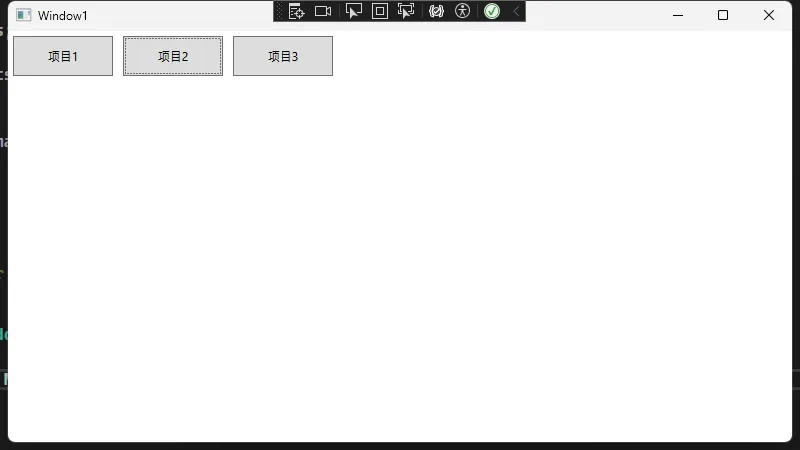
实际应用示例:图片墙
XML<Window x:Class="AppWrapPanel.Window2"
xmlns="http://schemas.microsoft.com/winfx/2006/xaml/presentation"
xmlns:x="http://schemas.microsoft.com/winfx/2006/xaml"
xmlns:d="http://schemas.microsoft.com/expression/blend/2008"
xmlns:mc="http://schemas.openxmlformats.org/markup-compatibility/2006"
xmlns:local="clr-namespace:AppWrapPanel"
mc:Ignorable="d"
Title="Window2" Height="450" Width="800">
<ScrollViewer>
<WrapPanel>
<!-- 图片列表 -->
<Border Width="150" Height="150" Margin="5" BorderBrush="Gray" BorderThickness="1">
<Image Source="Images/ask.png" Stretch="UniformToFill"/>
</Border>
<Border Width="150" Height="150" Margin="5" BorderBrush="Gray" BorderThickness="1">
<Image Source="Images/task.png" Stretch="UniformToFill"/>
</Border>
<!-- 可以动态添加更多图片 -->
</WrapPanel>
</ScrollViewer>
</Window>
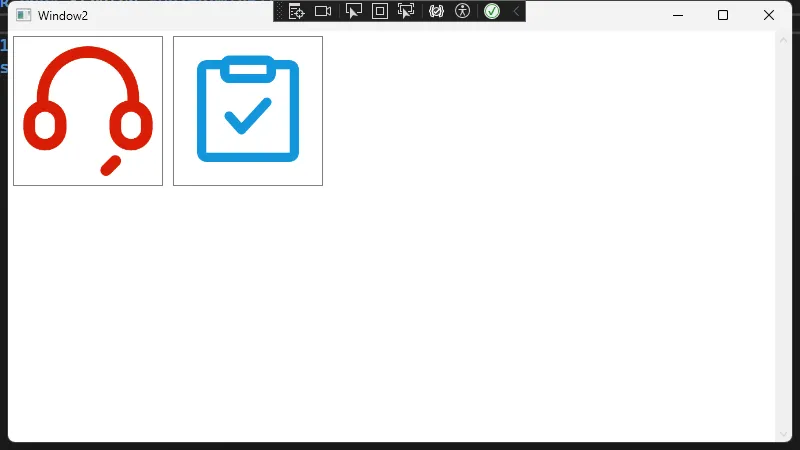
图片属性检查
在解决方案资源管理器中:
- 右键点击图片
- 属性窗口中
- "复制到输出目录"设置为"始终复制"或"如果较新则复制"
- "生成操作"设置为"资源(Resource)"
代码创建WrapPanel
C#public partial class MainWindow : Window
{
public MainWindow()
{
InitializeComponent();
// 创建WrapPanel
WrapPanel wrapPanel = new WrapPanel();
wrapPanel.Orientation = Orientation.Horizontal;
// 添加子元素
for (int i = 1; i <= 10; i++)
{
Button btn = new Button
{
Content = $"按钮{i}",
Width = 100,
Height = 40,
Margin = new Thickness(5)
};
wrapPanel.Children.Add(btn);
}
// 将WrapPanel设置为窗口的内容
this.Content = wrapPanel;
}
}
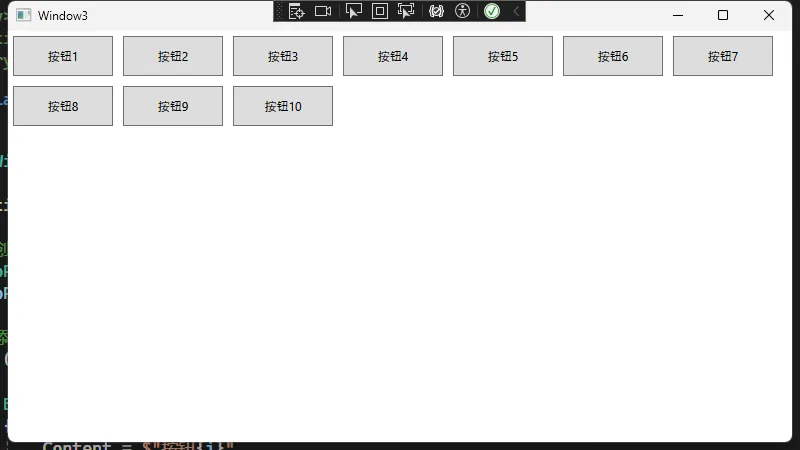
与WinForm的对比
在WinForm中,要实现类似WrapPanel的功能,通常需要:
- 手动计算控件位置
- 处理窗口大小改变事件
- 编写复杂的布局逻辑
而在WPF中,WrapPanel自动处理这些问题:
- 自动计算位置
- 自动处理换行
- 响应式布局
- 支持各种对齐方式
性能考虑
当WrapPanel中包含大量子元素时,需要注意以下几点:
考虑使用虚拟化:
XML<ItemsControl ItemsSource="{Binding Items}">
<ItemsControl.ItemsPanel>
<ItemsPanelTemplate>
<VirtualizingStackPanel VirtualizationMode="Recycling"/>
</ItemsPanelTemplate>
</ItemsControl.ItemsPanel>
</ItemsControl>
避免过度嵌套:
XML<!-- 推荐 -->
<WrapPanel>
<Button/>
<TextBlock/>
</WrapPanel>
<!-- 不推荐 -->
<WrapPanel>
<Grid>
<StackPanel>
<Button/>
</StackPanel>
</Grid>
</WrapPanel>
总结
WrapPanel是WPF(Windows Presentation Foundation)中一个功能强大的布局控件,它支持简单易用的流式布局,并允许用户灵活地控制元素排列的方向。此外,WrapPanel还具备自动换行的功能,当一行或一列的空间不足以容纳更多的元素时,会自动将后续元素放置到下一行或下一列。同时,该控件也支持为所有子项设置统一的尺寸,使得界面设计更加整齐划一。这些特性使得WrapPanel成为构建复杂用户界面时非常实用的选择。
本文作者:技术老小子
本文链接:
版权声明:本博客所有文章除特别声明外,均采用 BY-NC-SA 许可协议。转载请注明出处!
目录