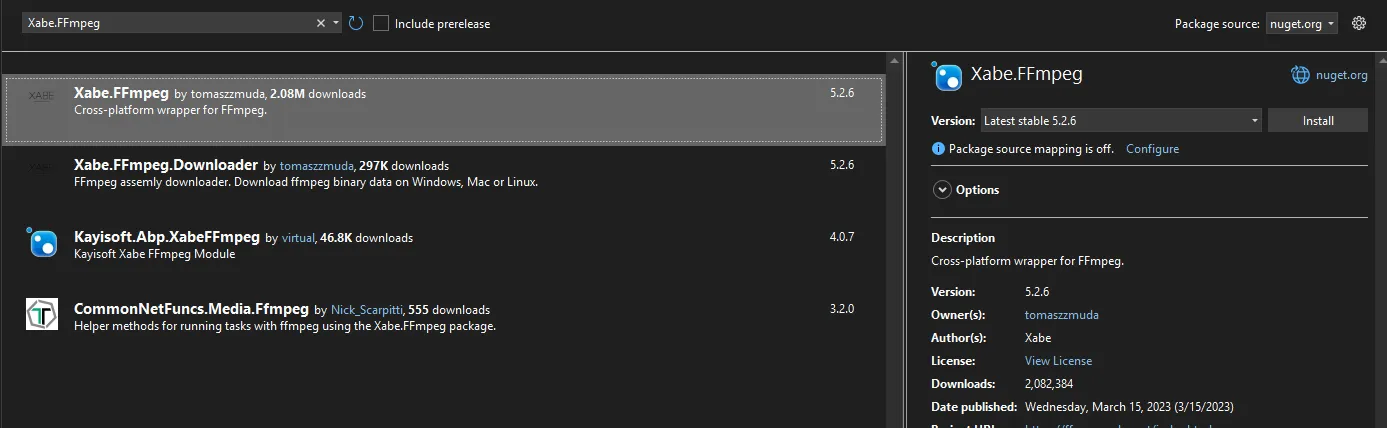在视频处理中,降噪是一个非常重要的环节,可以有效提升视频质量。本文将详细介绍如何使用 Xabe.FFmpeg 实现视频降噪处理。
环境准备
首先需要安装必要的 NuGet 包:
XML<PackageReference Include="Xabe.FFmpeg" Version="5.2.6" />
实现方案
基础降噪处理
下面是一个基础的视频降噪处理示例:
C#using Xabe.FFmpeg;
namespace App13
{
internal class Program
{
static async Task Main(string[] args)
{
FFmpeg.SetExecutablesPath("D:\\Software\\ffmpeg-master-latest-win64-gpl-shared\\bin");
await BasicNoiseReduction("D:\\Video\\1.mp4", "D:\\1.mp4");
}
public static async Task BasicNoiseReduction(string inputPath, string outputPath)
{
try
{
// Create a new conversion
var conversion = FFmpeg.Conversions.New()
.AddParameter("-i \"" + inputPath + "\"")
// Add nlmeans noise reduction filter and other parameters
.AddParameter("-vf nlmeans=s=2:p=7:r=15")
.AddParameter("-c:v libx264")
.AddParameter("-b:v 2000k")
.SetOutput(outputPath);
// Add progress handler
conversion.OnProgress += (sender, args) =>
{
var percent = (int)(Math.Round(args.Duration.TotalSeconds / args.TotalLength.TotalSeconds * 100));
Console.WriteLine($"转换进度:{percent}%");
};
// Start the conversion
await conversion.Start();
Console.WriteLine("视频降噪处理完成!");
}
catch (Exception ex)
{
Console.WriteLine($"处理过程中发生错误:{ex.Message}");
throw;
}
}
}
}
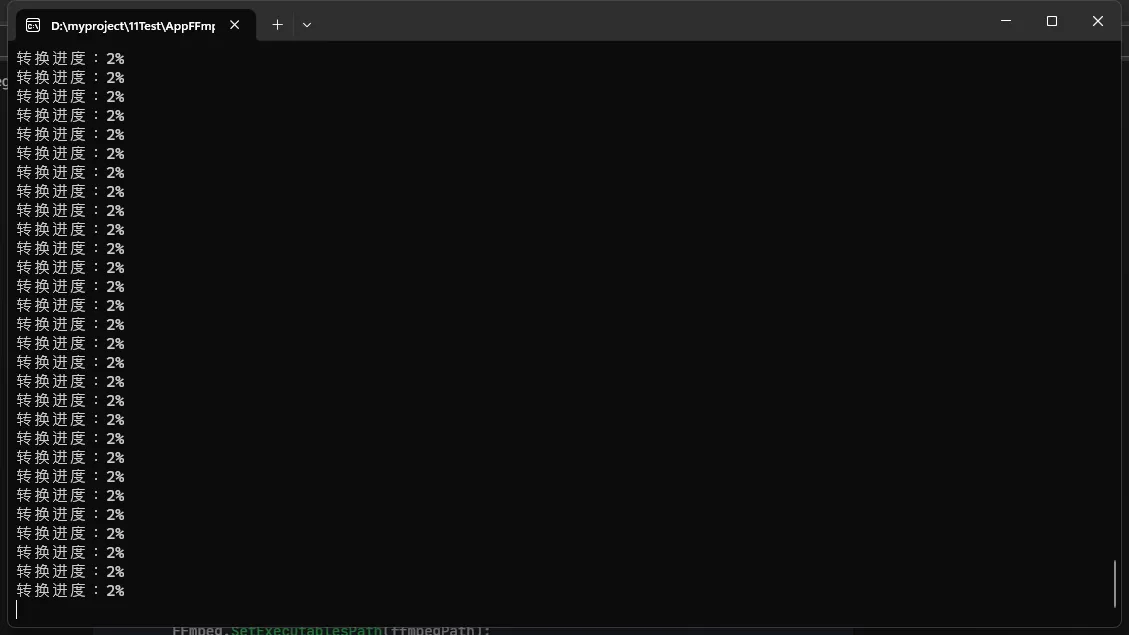
Xabe.FFmpeg 是一个强大的 .NET FFmpeg 封装库,可以帮助我们方便地进行视频处理。本文将详细介绍如何使用 Xabe.FFmpeg 实现视频的色彩校正功能,包括亮度、对比度、饱和度和色相的调整。
准备工作
首先需要通过 NuGet 安装 Xabe.FFmpeg 包:
Bashdotnet add package Xabe.FFmpeg
基础色彩校正示例
基本色彩参数调整
下面是一个完整的示例,展示如何调整视频的基本色彩参数:
C#using System;
using Xabe.FFmpeg;
namespace App12
{
internal class Program
{
static async Task Main(string[] args)
{
FFmpeg.SetExecutablesPath("D:\\Software\\ffmpeg-master-latest-win64-gpl-shared\\bin");
await BasicColorCorrection("D:\\Video\\1.mp4", "D:\\1.mp4");
}
public static async Task BasicColorCorrection(string inputPath, string outputPath)
{
try
{
// 获取视频信息
IMediaInfo mediaInfo = await FFmpeg.GetMediaInfo(inputPath);
// 创建转换配置
IStream videoStream = mediaInfo.VideoStreams.First()
.SetCodec(VideoCodec.libx264); // 设置视频编码器
// 创建色彩校正滤镜
string filterOptions = "eq=brightness=0.1:contrast=1.2:saturation=1.3:gamma=1.0";
// 构建转换
IConversion conversion = FFmpeg.Conversions.New()
.AddStream(videoStream)
.AddStream(mediaInfo.AudioStreams.First()) // 保持原始音频
.AddParameter($"-vf \"{filterOptions}\"") // 使用 AddParameter 添加滤镜
.SetOutput(outputPath);
// 开始转换
await conversion.Start();
Console.WriteLine("色彩校正完成!");
}
catch (Exception ex)
{
Console.WriteLine($"处理过程中出现错误: {ex.Message}");
}
}
}
}
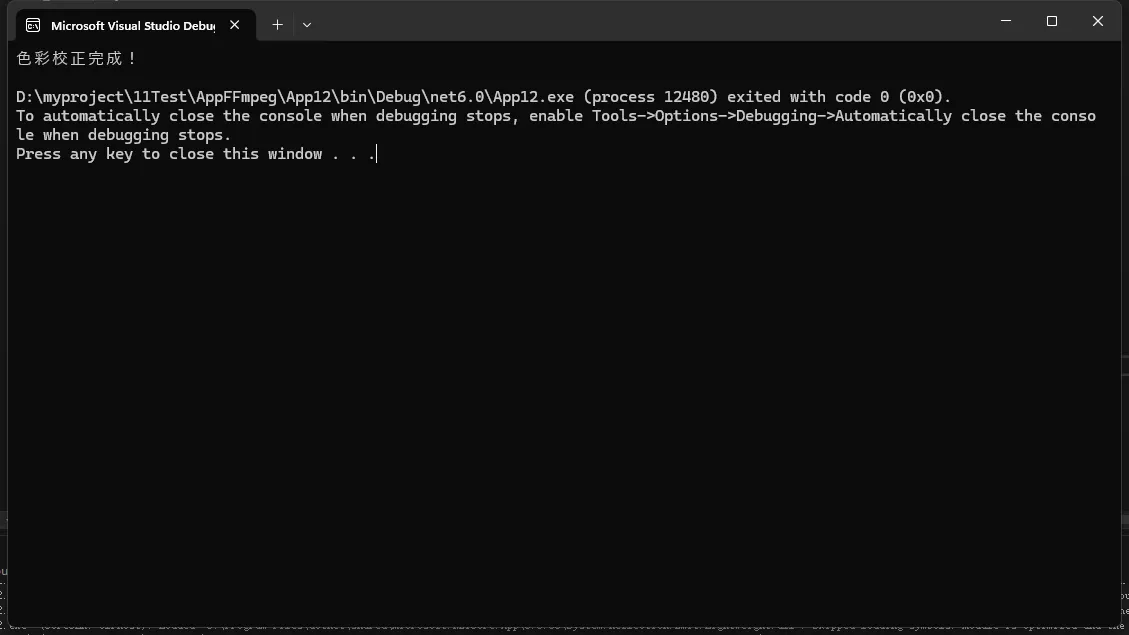
在视频处理中,旋转是一个常见需求。本文将详细介绍如何使用 C# 调用 FFmpeg 来实现视频旋转功能。我们将覆盖不同的旋转角度和实现方法,并提供完整的示例代码。
环境准备
首先需要安装 FFmpeg,可以通过以下方式:
HTMLhttps://ffmpeg.org/download.html
在 Visual Studio 中创建 C# 项目,添加 NuGet 包:
BashInstall-Package Xabe.FFmpeg
简介
Xabe.FFmpeg 是一个优秀的 .NET FFmpeg 封装库,可以帮助我们方便地处理音视频文件。本文将详细介绍如何使用 Xabe.FFmpeg 来生成视频缩略图。
准备工作
首先需要通过 NuGet 安装 Xabe.FFmpeg 包:
XML<PackageReference Include="Xabe.FFmpeg" Version="5.2.6" />
确保系统中已安装 FFmpeg(Xabe.FFmpeg 依赖于 FFmpeg)
简介
Xabe.FFmpeg 是一个优秀的 .NET FFmpeg 封装库,它提供了简单易用的 API 来处理音视频文件。本文将详细介绍如何使用 Xabe.FFmpeg 获取视频的元数据信息。
准备工作
首先需要通过 NuGet 安装 Xabe.FFmpeg 包:
XML<PackageReference Include="Xabe.FFmpeg" Version="5.2.6" />