目录
WinForms Adaptive Interface Development Guide
With the diversification of modern monitor resolutions and the prevalence of high DPI (dots per inch) screens, especially with many machines adjusting percentage display settings, creating an adaptive WinForms interface has become particularly important. This article will detail how to develop adaptive interfaces in WinForms to ensure consistent application performance across different resolutions and scaling ratios.
Introduction
In Windows applications, display settings can affect the appearance of applications. WinForms provides some mechanisms to help developers create adaptive interfaces, but this requires some configuration. This article will guide you through implementing this process step by step.
Auto-Scaling Fundamentals
Windows handles content rendering for different resolution displays through DPI (dots per inch) and application scaling ratios (such as 150% or 200%). WinForms provides some properties and methods to support these scaling settings. The main concepts include:
- AutoScaleMode: Auto-scaling mode that defines how controls will adapt to different DPI settings.
- AutoScaleDimensions: Design-time base DPI.
- CurrentAutoScaleDimensions: Runtime DPI.
Enabling Auto-Scaling
In your WinForms application, you can enable auto-scaling by setting the AutoScaleMode in the Form constructor. Here's an example:
C#public partial class MainForm : Form
{
public MainForm()
{
InitializeComponent();
// Set auto-scaling mode to DPI scaling
this.AutoScaleMode = AutoScaleMode.Dpi;
// Set the initial window size
this.ClientSize = new Size(800, 600);
}
}
Adjusting Font and Control Sizes
On high DPI displays, font and control sizes also need to be adjusted according to DPI. By setting the control's AutoSize property and font properties, better adaptation effects can be achieved.
C#public partial class MainForm : Form
{
public MainForm()
{
InitializeComponent();
// Set auto-scaling mode to DPI scaling
this.AutoScaleMode = AutoScaleMode.Dpi;
// Dynamically set font to ensure font size adapts under different DPI
this.Font = new Font(this.Font.FontFamily, 12 * this.DeviceDpi / 96.0f); // 96 DPI is the standard DPI value
// Dynamically adjust control sizes
foreach (Control control in this.Controls)
{
control.Font = new Font(control.Font.FontFamily, 12 * this.DeviceDpi / 96.0f);
control.AutoSize = true;
}
}
}
How to Test Auto-Scaling
To ensure your WinForms application performs consistently under different DPI settings, you can adjust the scaling ratio in Windows "Display Settings" and then launch your application for testing. Additionally, you can test the application's performance through virtual machines or different devices.
Complete Example Code
The following is a complete example showing how to implement an adaptive interface in WinForms:
C#using System;
using System.Drawing;
using System.Windows.Forms;
namespace AutoScaleExample
{
public partial class MainForm : Form
{
public MainForm()
{
InitializeComponent();
// Set auto-scaling mode to DPI scaling
this.AutoScaleMode = AutoScaleMode.Dpi;
// Set the initial window size
this.ClientSize = new Size(800, 600);
// Dynamically set font to ensure font size adapts under different DPI
this.Font = new Font(this.Font.FontFamily, 12 * this.DeviceDpi / 96.0f); // 96 DPI is the standard DPI value
// Add a label control and adjust size and font
Label label = new Label();
label.Text = "Adaptive Interface Example";
label.Font = new Font(label.Font.FontFamily, 14 * this.DeviceDpi / 96.0f);
label.AutoSize = true;
label.Location = new Point(20, 20);
this.Controls.Add(label);
}
[STAThread]
static void Main()
{
Application.EnableVisualStyles();
Application.SetCompatibleTextRenderingDefault(false);
Application.Run(new MainForm());
}
}
}
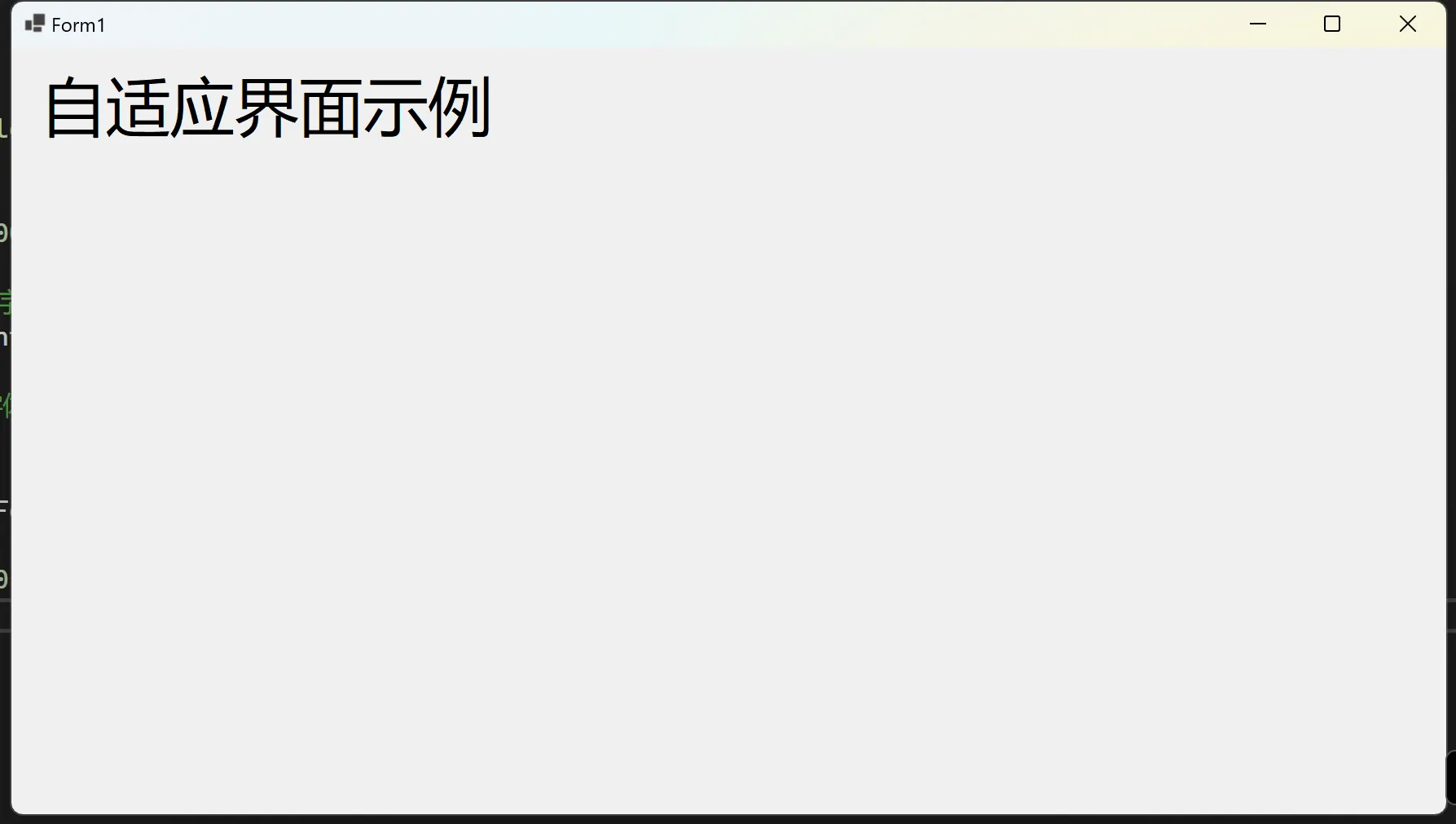
AutoScaleMode
The AutoScaleMode property determines how WinForms applications perform automatic scaling under different DPI settings and font settings. It has the following available values, each having different impacts on interface development:
- None
- Font
- Dpi
- Inherit
Below we'll introduce each value and its impact.
None
When AutoScaleMode is set to None, auto-scaling is disabled. This means the form and controls will not perform any scaling and will always use their design-time sizes and layouts.
C#this.AutoScaleMode = AutoScaleMode.None;
Impact
- Advantages: The interface maintains design-time dimensions, reducing debugging and testing complexity.
- Disadvantages: On high DPI displays or when system fonts change, the interface may experience size inconsistencies and control layout confusion.
Font
When AutoScaleMode is set to Font, the application will scale based on the current font. This mode is typically used for applications that want controls to scale according to the system's default font settings.
C#this.AutoScaleMode = AutoScaleMode.Font;
Impact
- Advantages: The interface can automatically adjust based on font size, adapting to font sizes in different system settings and improving application consistency across different environments.
- Disadvantages: If font changes are too large, controls and layouts may appear uncoordinated, requiring debugging and optimization.
Dpi
When AutoScaleMode is set to Dpi, the application will scale based on the monitor's DPI. This mode is suitable for applications that want controls to perform consistently under different DPI settings.
C#this.AutoScaleMode = AutoScaleMode.Dpi;
Impact
- Advantages: The interface can automatically adjust based on monitor DPI, ensuring good display effects on high DPI monitors.
- Disadvantages: Legacy controls may not support DPI scaling, and some controls and third-party components may require additional debugging and adjustment.
Inherit
When AutoScaleMode is set to Inherit, the form or control will inherit the auto-scaling mode of its parent control. If the parent control doesn't have AutoScaleMode set, it defaults to None.
C#this.AutoScaleMode = AutoScaleMode.Inherit;
Impact
- Advantages: The inheritance mechanism allows child controls to avoid individual settings, simplifying management of applications with complex control hierarchies.
- Disadvantages: If parent controls don't have scaling modes set correctly, it may cause display issues in child controls.
Choosing the Right AutoScaleMode
Selecting the appropriate AutoScaleMode based on application scenarios can enhance user experience:
- Small tools or simple applications: Consider using
Noneto reduce debugging and complexity, but ensure good performance under high DPI and different fonts. - Text-intensive applications: Recommend using
Fontto adapt to user default font settings. - Multi-resolution, multi-DPI displays: Most recommended to use
Dpito ensure consistent performance across different hardware configurations. - Composite control applications: Use
Inheritto simplify management, but ensure parent controls are set correctly.
By properly utilizing the AutoScaleMode property, WinForms applications can have good user experience across various display environments.
Conclusion
This article introduced how to develop an adaptive interface in WinForms to ensure applications display properly across different resolutions and scaling ratios. By setting auto-scaling modes and adjusting font and control sizes, you can effectively improve the user experience of your application. During development, it's recommended to test multiple times under different DPI settings to ensure interface consistency and aesthetics.
I hope this article has been helpful to you. If you have any questions or suggestions, feel free to discuss!
本文作者:技术老小子
本文链接:
版权声明:本博客所有文章除特别声明外,均采用 BY-NC-SA 许可协议。转载请注明出处!